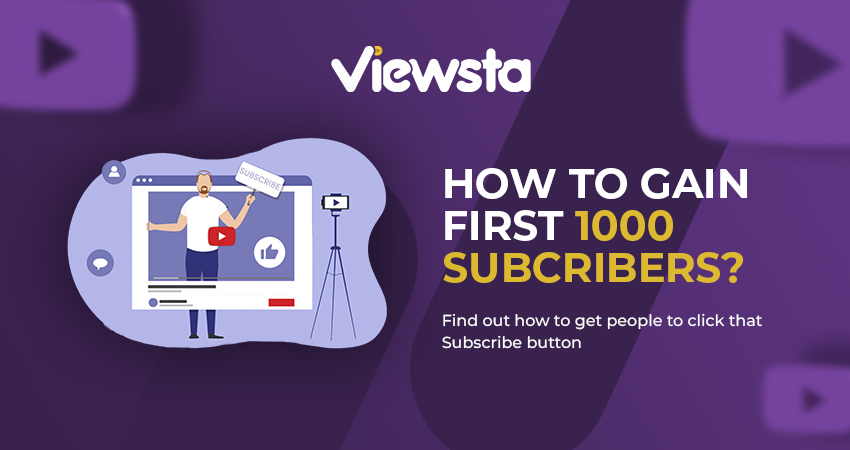How to create a LinkedIn account step by step
Here is the way to create a LinkedIn account, Don’t do anything just read this article and perform the steps one by one.
You may want to make an account with LinkedIn for many reasons and for achieving a benefit to your company.
Whatever your purpose, creating a LinkedIn account is a necessary and important step for you.
After making this you will need to know steps for creating a LinkedIn company page and know how to create a LinkedIn Showcase Pages.
Steps to create a LinkedIn account
1- First step to create a LinkedIn account: access the web page for LinkedIn
It will open to a page in the centre of which are many text fields.
2- Please enter your personal data
In the fields given on the main page, you will do this, This page in LinkedIn includes the following:
A- First Name
B- Last Name
C- Email – LinkedIn can contact you with your favourite email address.
D- Password – Put the favourite LinkedIn account password.
3- Press Join now
Underneath the data entry fields is the yellow key.
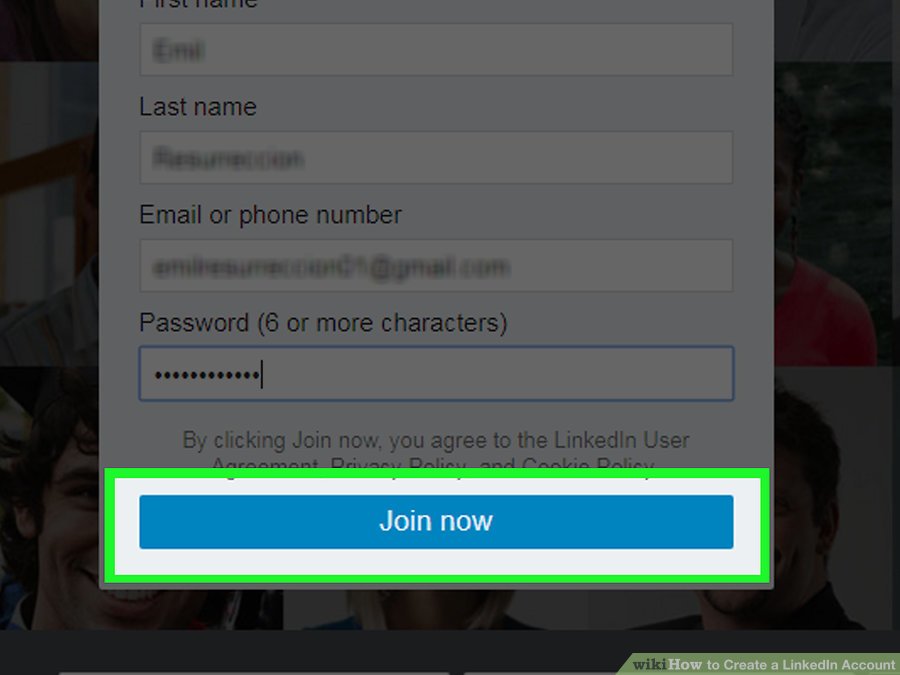
4- Under the “Country” button, press
After that will appear a list contains some countries.
Click on the country where you currently live.
Type the real ZIP code into it.
That is what you do under country in the “ZIP Code” tab.
press on Next.
The ZIP code is underneath it.
Underneath the control box.
5- Indicate if you are a student or not
To do that, at the top of this page, click on the Yes or No button.
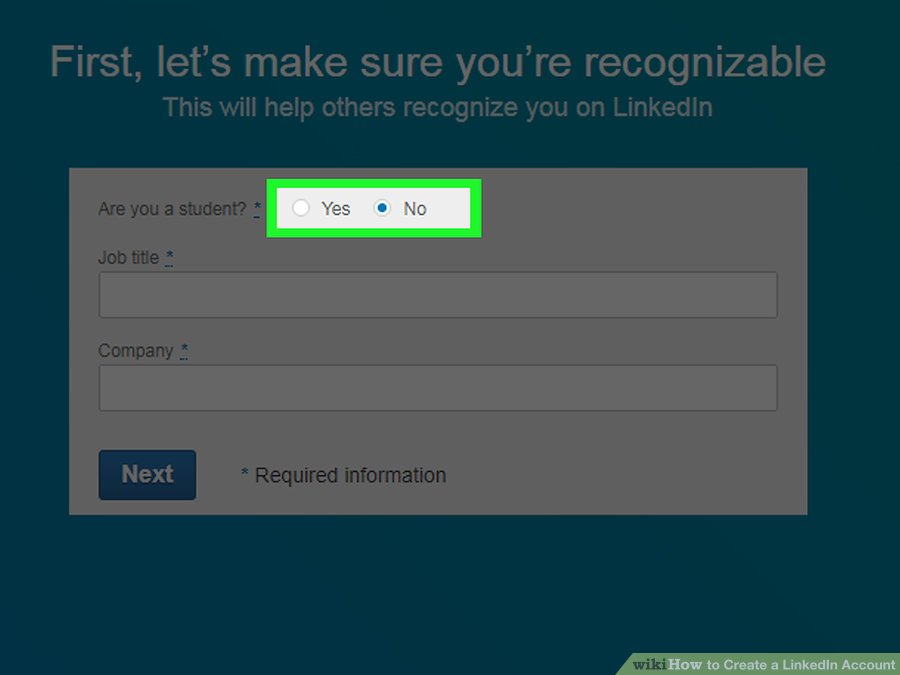
6- Write the name of your job and the company you work for
You will do this on this page in the fields ‘ Job title ‘ and ‘ company. ‘
Depending on where you work, only, on this page, you may be required to select an “Industry” sector.
When you are a student, in your current school, you must type, and also type the school-beginning year, and when you plan to graduate.
Finally, Press on “Next”, you will now need to personalize your content and links on your home page LinkedIn.
7- create a LinkedIn account to configure your related feed
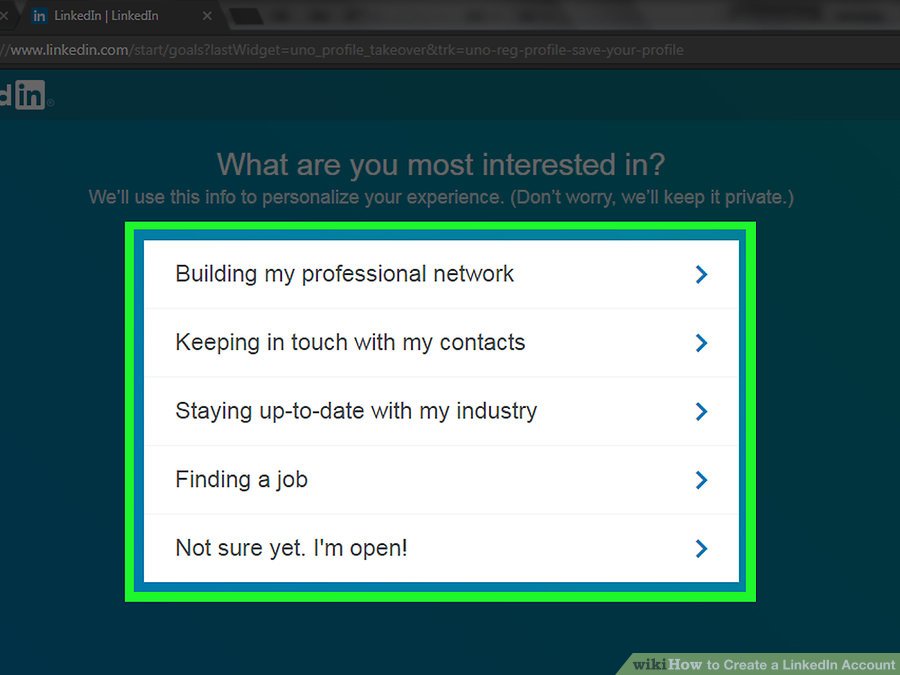
Choose the personalization feature of an account.
Once you are, your email address will be checked.
Those options monitor the data sort that your home page LinkedIn displays:
Search for a job
Create my network of professionals
Keep up to date with my business
Keep my contacts in contact. I’m still not sure. I’m open!
8- Finally step to create a LinkedIn account: Open the email address of your account
This is the account you signed in to LinkedIn.
When you do that, please ensure that you do not close the LinkedIn site.
Open the “LinkedIn Messages” sender’s address.
The topic will say ‘ [ name ], your email address will be confirmed. ‘
If in your inbox you don’t see this message, test the directory for spam and directory changes when Gmail is being used.
Tap confirm your e-mail.
This is the blue button in the body of the email below the six-digit code.
You can copy the code and paste it into your LinkedIn page’s code area.
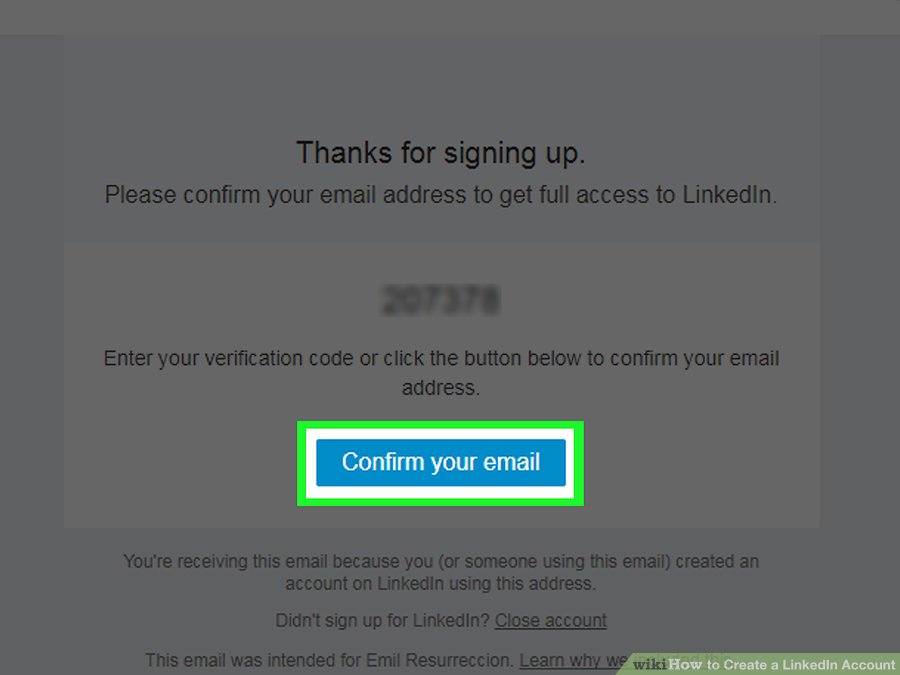
Now, You have already done your LINKEDIN account and you only have to create a picture of the account.
Source from HERE