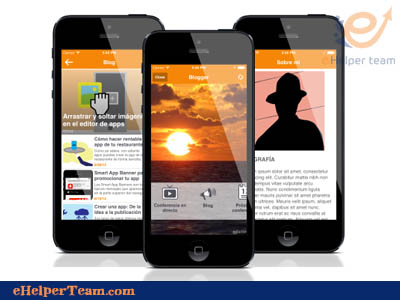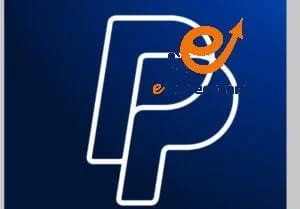How to add music to an iPod Nano without iTunes
add music to an iPod Nano without iTunes
Although Apple mobile devices and other smartphones have substituted the need to have a separate device that plays your music, the iPod nano remains one of the best nonmobile devices out there that can be used as an mp3/mp4 player. Whether it is 2017 or 2022, the iPod is far from outdated as it can still be found amongst a lot of apple users even in this generation.
One of the best parts of rocking your music on the iPod nano is that you have dedicated storage space (16GB,32GB,256GB) just for your favorite songs, this means you can sync up to 3000 songs and more depending on your storage space; goodbye to minimizing space on your smartphones. It also offers a long-lasting battery life compared to all other devices and provides a fantastic audio quality that is yet to be superseded by any gadget out there.
Sadly, Apple wants users to only transfer music to iPods with iTunes. However, syncing your music to your iPod nano with iTunes has a lot of disadvantages such as
- With each music synced, you experience a data loss as iTunes will erase or rewrite all pre-existing music files on your iPod nano.
- iTunes restricts you from transferring music from other computers, you can only sync music from one computer
- iTunes does not support all music formats, this is a big problem as you’ll need third-party apps to convert the music format to a compatible one before you can transfer it to your iPod.
- Syncing with iTunes is slow and takes quite a lot of time.
This is why every iPod user needs to have a better way to sync their favorite music to their device without fear of all the disadvantages that come with using iTunes. Since most people don’t use iPods anymore, there are not a lot of guides out there on how to put music on iPod Nano, iPod Classic, and iPod Shuffle without using iTunes.
But be at ease, I’ve found an easy and quick solution to put music on iPod without iTunes and the best part is, that this does not require any third-party app to sync your songs or convert them first to a compatible music format.
So let me introduce you to the most advanced app with the best interface and user experience
What is iPod Nano used for?
The iPod Nano (stylized and marketed as iPod nano) is a discontinued portable media player designed and formerly marketed by Apple Inc. The first generation model was introduced on September 7, 2005, as a replacement for the iPod Mini,
using flash memory for storage. The iPod Nano went through several differing models, or generations, after its introduction. Apple discontinued the iPod Nano on July 27, 2017.
How to add music to iPod nano with WALTR PRO
Fortunately, you won’t need any additional items to sync your favorite music to your iPod without iTunes, all you need is your
- iPod
- An iPod USB cable
- WALTR PRO app on your PC
Adding Music to iPod with WALTR PRO
The WALTR PRO app is very user-friendly and easy to use for the first time, the software is compatible with both mac and windows, let me take you through the steps
Step 1: Download WALTR PRO and Install it
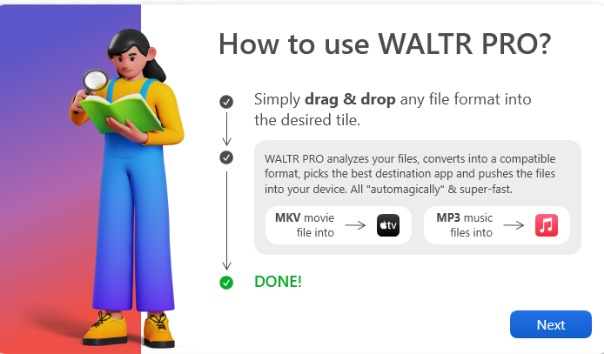
WALTR PRO software is free to download and is devoted to IOS devices. You can download the software on your Mac computer or your windows to transfer your music to your iPod nano.
Once you download the software, follow the simple installation process to get WALTR PRO running on your PC.
Step 2: Launch the WALTR PRO software on your windows/mac and connect your iPod
Not all the iPod nano use the same type of USB cable, the USB cable they use is specific to their generation; the first/second generation iPod nano uses a FireWire cable + USB adapter while the most recent generations use the standard USB lightning cable, so use the appropriate cable to connect your iPod to your PC.
Once your iPod nano is successfully connected, the app automatically recognizes the device and it is ready for syncing.
NOTE: With the new generation iPods, you can also connect them wirelessly to your pc via Wi-Fi.
Step 3: Drag and drop your music into WALTR PRO

After WALTR PRO has been successfully installed and opened on your PC, all you have to do now is drag and drop your favorite playlist to your iPod. You can decide to select it one after the other or sync everything at once. Have your music selected and drag them to the drop zone of your WALTR PRO app.
Just sit back for a few seconds and all your songs will be synced to your device. Once it’s done, the progress bar will show a completed notification.
Note: iPod nano supports Mp3, AAC, AIFF, WAV, and MP4 formats, but WALTR PRO automatically converts your music folder from any format (M4A, FLAC, APE) to a playable format for your iPod nano.
For example, we present this video
Also: discover how to use IFTTT app to blog from your mobile
Why you should be using an iPod nano
- With the massive storage space dedicated to only streaming music offline, you’ll never experience having a low memory space when trying to sync your songs.
- The iPod nano has one of the best sound qualities.
- It is a very portable gadget and can easily be carried around.
- With the long-lasting battery life, you’ll enjoy all-day music streaming.
Advantages of using WALTR PRO to transfer music to your iPod nano
- WALTR PRO bypasses all the limitations of using iTunes when trying to sync your music to your iPod.
- You don’t need to use third-party apps or music converters before you transfer any format of music; WALTR PRO automatically converts it to a compatible format.
- WALTR PRO supports all generations of iPod nano and all models of iPod.
- WALTR PRO protects the sound quality during transfer and doesn’t erase already synced music data on your iPod.
- The app can be completely operated offline and you don’t require an internet connection.
- WALTR PRO is free to download.
- The software is supported on both Mac and Windows.
To wrap it up
I believe we’ve established the fact that the iPod is still one of the best gadgets to listen to your favorite music on the go and it is far from outdated. So it’s time to dust your iPod nano, iPod classic or iPod shuffle from your drawers and update them with the latest music.
WALTR PRO has also made it super easy to sync all your music folders in any format through the simple drag-and-drop mechanism so you can stream your favorite playlist offline with exquisite sound quality.
So the ball is in your court, do you want to keep streaming your music on your iPhones and be conscious of storage space or battery life, or will you pick up your iPod nano and start jamming your favorite playlist?
Also: Top 10 Apps for Bloggers Should Be On Your iPhone