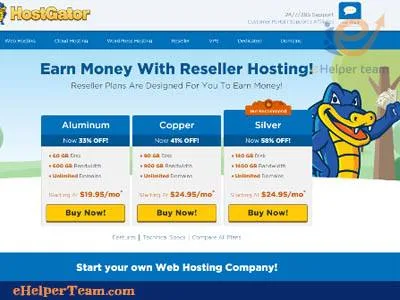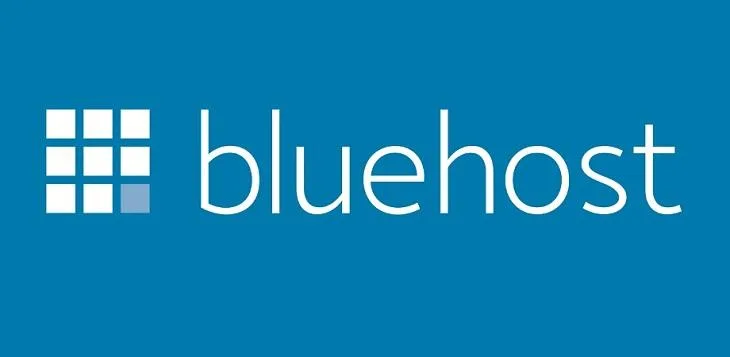I’m going to show you , how to build a website with Bluehost company from start to finish , so the first thing you’ll do is you’ll go to Bluehost.com , and that will take you to this website , and we’re going to click ” get started now ”
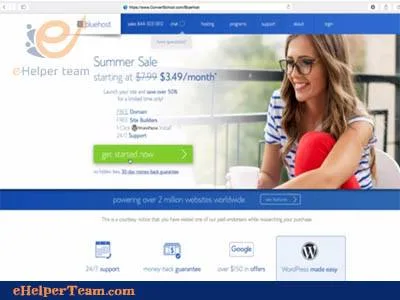
Bluehost company Web Hosting Starting Payment Plans
What’s going to pop up is a few payment plans , and for 349 a month you can host one website , and for 595 a month you can host unlimited websites , and it goes on up from there . but I’m going to click the second option for 595 a month , because I’ve got a lot of websites I need a host .
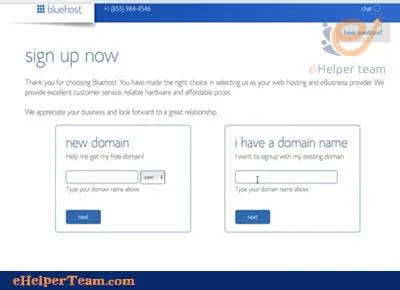
So Bluehost allows you one free domain with your purchase , so if you already have a domain you can sign up here , but I wouldn’t pass up the free option that Bluehost is giving you . So I am going to I’ve already set it up anatomy of a website com , I’m going to pick that one and click Next , then I’ll enter my account information and my billing , then click Submit .
once you’re inside Bluehost , you’re going to want to install WordPress to your website . so click on install WordPress here and simply click install , pick the domain that you’re going to install WordPress to .
Now that we’ve installed WordPress to our site Bluehost , is going to give us a username and password and a page to log in from , and you’ll want to change that as soon as you log on for the first time .
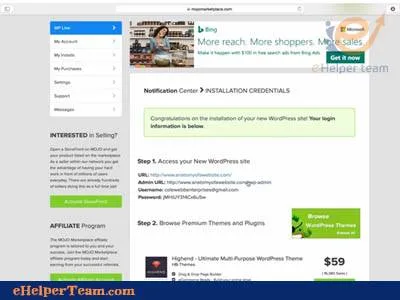
Start Your WordPress Login
Let’s do that , so this is what your wordpress login will look like you’re going to want to copy and paste the username and password , that Bluehost gave you right here , and as soon as you log in you can change all this and I highly recommend it and of course I’m going to change it , because I’m showing you my login information right here , but that’s alright I’m about to change it .
So we’re going to click login and welcome to WordPress , this is WordPress this is where you will build your website get used to this, this dashboard because you’re going to use it a lot . if you’re building websites so here is what looks like a tutorial and I’m not going to go through it , but I highly recommend that you do .
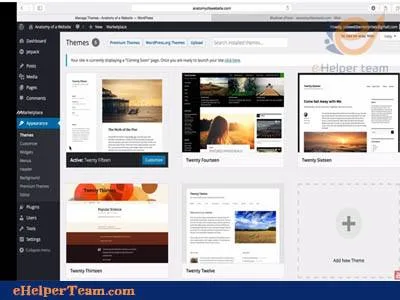
Choose Professional Themes to Finish Your Site
Let me show you how to change the theme , you could go to themes right there or you could go to appearance themes , and I use professional themes that I actually have to upload in my wordpress site , but there are a few free themes you can use . click to activate any one of them just to see the difference , and of course it’s not going to have everything on it , because we haven’t added any pictures or anything , but see we’ve changed the theme .
Now this is the first blog post , it’s showing up on the homepage because there is no other content on the home page .
Bluehost Web Hosting Advantages:
1- Money back guarantee
2- Very good uptime
3- cPanel is easy to use
4- Many databases are available, including CGI-BIN, PostgreSQL, PHP, Python, MySQL, and others
5- Many plans has unlimited disk storage, email addresses, domain hosting, and bandwidth