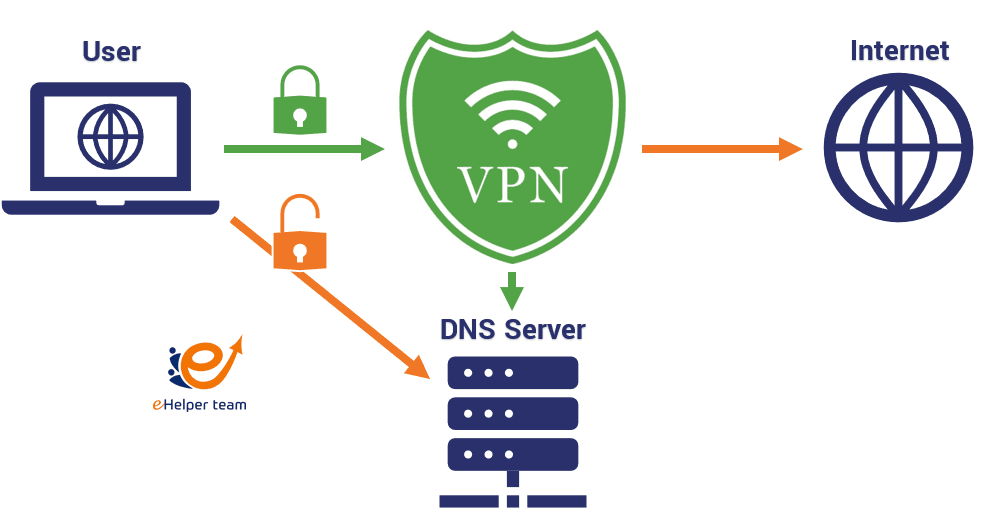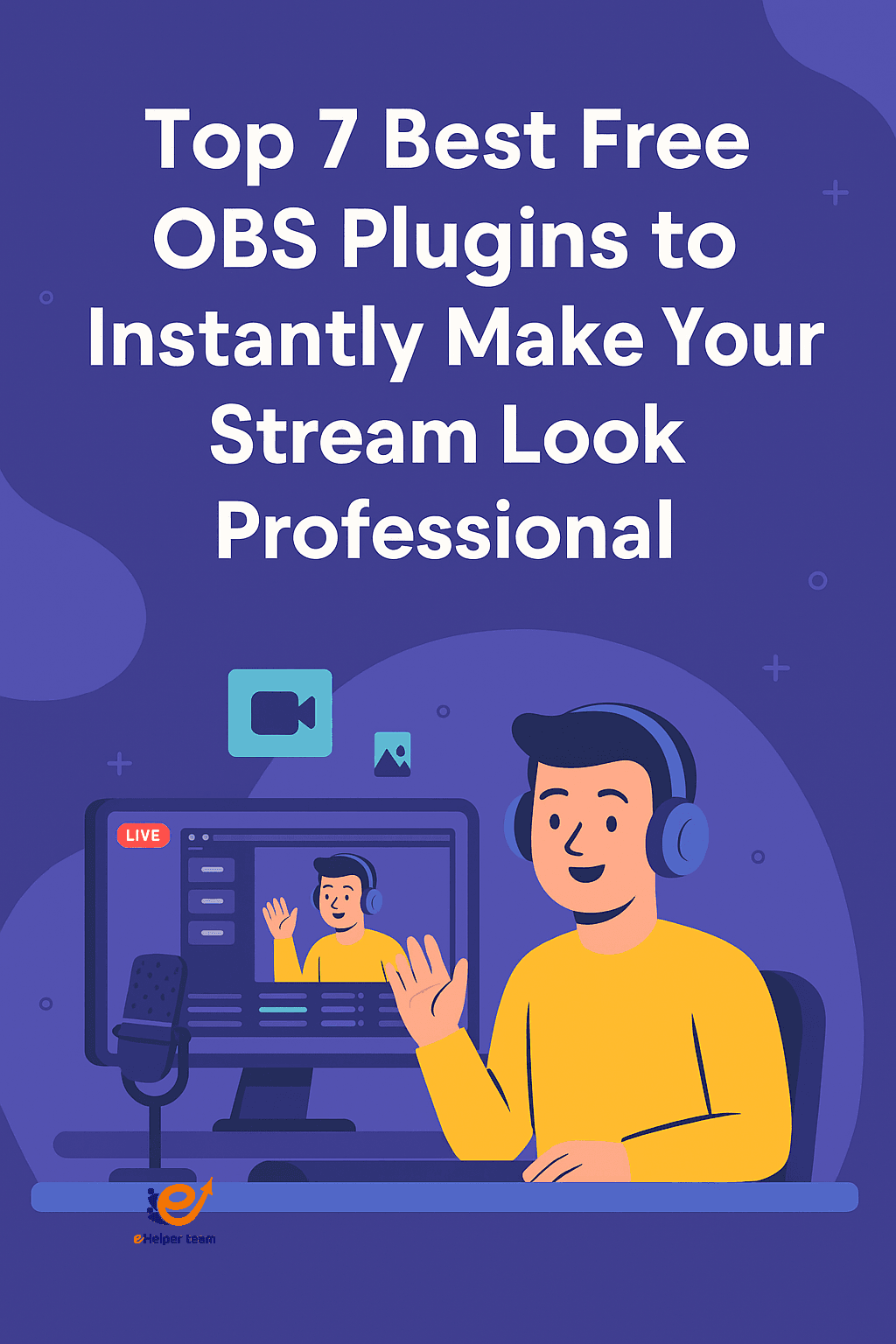Top 7 Best Free OBS Plugins to Instantly Make Your Stream Look Professional
If you’re a streamer aiming to make your broadcast stand out, finding the best free OBS plugins is your first major step. OBS Studio is one of the most flexible, open-source streaming tools available. But even with all its built-in power, it truly shines when enhanced with the right set of plugins.
In this article, you’ll discover seven must-have plugins that add dynamic transitions, automate scene management, display music metadata, and offer ready-made Twitch overlays. Whether you’re new to streaming or a seasoned creator, these tools will help you make your stream look polished and professional. And if you’re working with limited hardware, optimizing your device with lightweight software can help these plugins run smoothly.
These plugins are compatible across platforms and are designed for versatility. Whether you’re on Twitch, YouTube, TikTok, or Facebook Live, they bring sophistication to your content—and they’re all free.
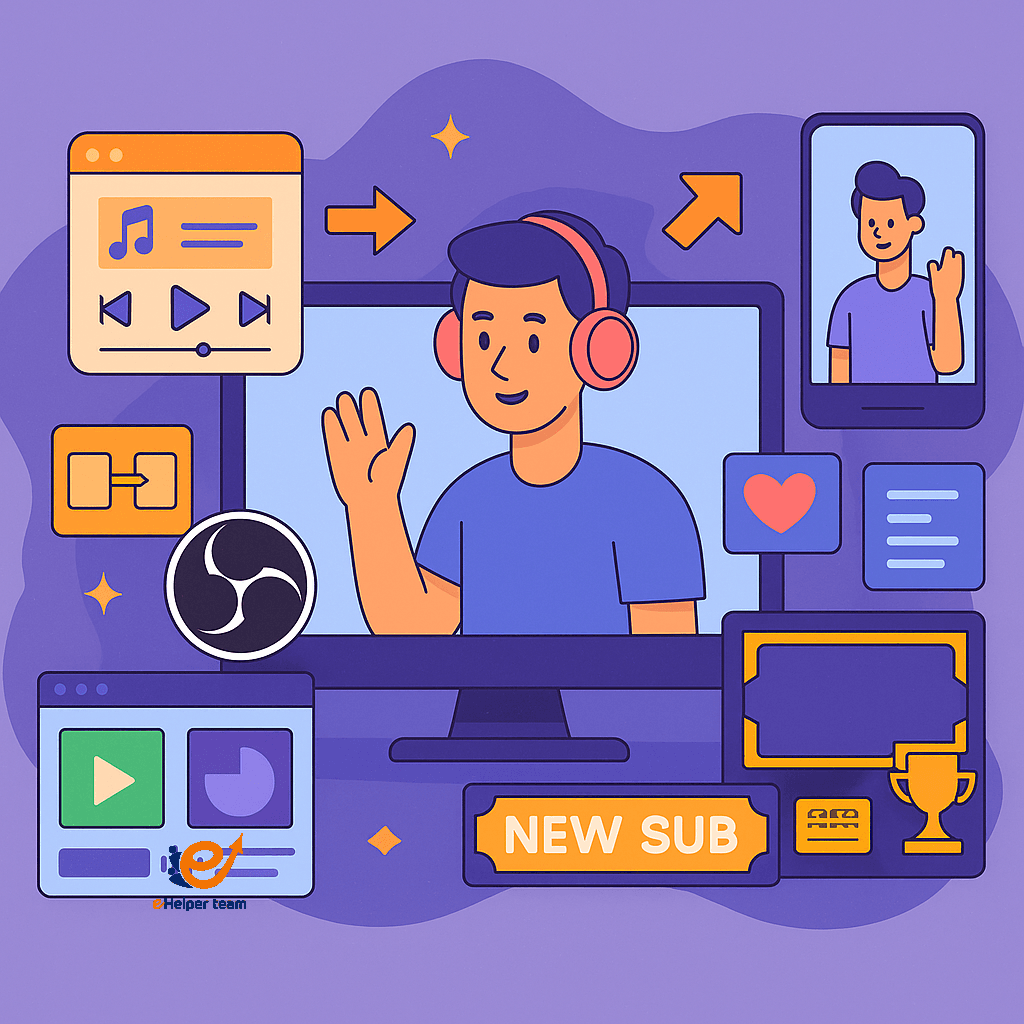
Move Transition Plugin for Seamless Scene Shifting
Key Features and Benefits
The Move Transition plugin enables smooth, animated movements between scenes and sources in OBS. You can animate size, position, rotation, and opacity, making transitions appear cinematic and professional.
How to Use It Effectively
Add it from the Scene Transitions menu
Adjust animation duration and easing
Create consistent transitions across scenes
Use it to highlight scene changes naturally
It’s a simple plugin with a big visual impact—especially when used consistently across your broadcast setup.
StreamFX Plugin for Advanced Visual Effects
Why It’s a Must-Have
If you want to push your stream visuals beyond the basics, obs streamfx is your go-to plugin. It brings features like 3D rotation, blur effects, dynamic masking, and even shadow effects—turning your stream into a highly customized environment.
System Requirements
Because of its processing demand, it’s best used on computers with decent GPU and RAM. If performance is an issue, consider following this RAM upgrade guide to enhance plugin stability.
OBS Websockets for Remote Automation
What It Does
The obs websockets plugin allows you to control OBS remotely using WebSocket protocol. It’s compatible with automation platforms like LioranBoard and Touch Portal, making it perfect for advanced stream control.
Practical Use Cases
Start and stop streams from your phone
Trigger animations or scenes with a single button
Automate stream overlays during events or donations
It gives you hands-free control and is perfect for single-screen streamers.
Advanced Scene Switcher for Smart Stream Management
Best Use Cases
Advanced Scene Switcher brings logic-based scene switching to OBS. It can switch scenes based on:
Open applications
Idle time
Time schedules
Mouse or window activity
How to Set It Up
Activate it from the Tools menu, then:
Add conditions (e.g., if “Valorant” is open, switch to Gameplay scene)
Test before going live
Combine with Move Transition for seamless logic-based shifts
It’s one of the most powerful automation tools available for OBS.
Tuna Plugin to Display Now Playing Music
Ideal for Music-Integrated Streams
Tuna fetches real-time track info from music players like Spotify or VLC and displays it within your stream. It’s perfect for “Just Chatting” streams or music-oriented broadcasts.
Setup Instructions
Install Tuna from GitHub
Choose and style a text format
Add it to your scene as a text or browser source
Lightweight, customizable, and visually appealing—Tuna keeps viewers engaged with your playlist.
OWN3DPro Plugin with Free Twitch Overlays
Branding Made Easy
Free Twitch overlays from OWN3DPro let you customize your stream’s look effortlessly. You get ready-made alerts, webcam frames, panels, and intermission scenes—all in one plugin.
Free vs Premium Options
Free users get access to static and animated overlays
Premium unlocks advanced themes and integrations
Easy-to-use interface for instant customization
OWN3DPro is ideal for beginners who want a clean, branded stream with minimal setup.
Aitum Vertical Plugin for Portrait Video Creation
Stream for Mobile Platforms
Aitum Vertical lets you stream and record a vertical version of your stream in 9:16 format. This is essential for repurposing content on TikTok, Instagram Reels, and YouTube Shorts.
Benefits of Vertical Streaming
Reach mobile-first audiences
Reuse content across social platforms
Record vertical clips without altering your horizontal layout
It’s a smart addition for creators targeting multiple platforms with one setup.
Optimize OBS Performance for Better Streaming
To get the most out of the best free OBS plugins, your system needs to perform reliably.
Upgrade Your RAM
For plugins like StreamFX and Aitum Vertical, upgrading RAM can eliminate stuttering and reduce crashes. Learning how to improve your system memory can significantly boost plugin stability and overall streaming performance.
Use Lightweight Software
Avoid unnecessary memory drain by using minimal apps in the background. Closing browsers and resource-heavy programs will free up power for OBS.
Reduce System Effects
Disabling Windows animations and transitions boosts system performance and helps your machine handle plugins more smoothly.
OBS or Streamlabs Which Is Right for You
Before wrapping up, it’s worth comparing OBS and Streamlabs. Choosing the right platform affects plugin compatibility, performance, and setup complexity.
OBS Advantages
Highly customizable
Lightweight and efficient
Best for plugin integration
Streamlabs Advantages
Plug-and-play setup
Built-in widgets and overlays
Ideal for casual streamers
For a full comparison between the two tools, check out this guide.
What are the best free OBS plugins for 2025?
Move Transition, StreamFX, OBS Websockets, Advanced Scene Switcher, Tuna, OWN3DPro, and Aitum Vertical.
Is OBS better than Streamlabs for beginners?
OBS offers more control and plugin flexibility, while Streamlabs is easier to set up initially.
Can I use these plugins on a low-end PC?
Yes, especially if you optimize your system by upgrading RAM and minimizing background applications.
How do I improve OBS on older devices?
Reduce output resolution, use lightweight software, and disable visual effects.
Are OWN3DPro overlays really free?
Yes, there’s a generous free plan available with optional premium upgrades.
Conclusion
Mastering your stream setup begins with installing the best free OBS plugins. These tools are more than just add-ons—they’re essential upgrades that turn a basic stream into a professional production.
By managing your system’s performance and choosing plugins that align with your content style, you’ll stand out in a crowded streaming space. Ready to transform your stream? Start by installing one plugin today and see the difference for yourself.