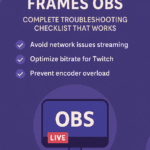Upgrade RAM Old Laptop – A Complete Guide to Boost Speed in 2025
Are you feeling stuck with an old laptop that’s clearly showing its age? Maybe it takes forever to start up, freezes randomly, or struggles with basic multitasking. You might be wondering whether it’s finally time to buy a new device, or if you can simply upgrade RAM old laptop and breathe new life into it.
Have everyday tasks like browsing, emailing, or editing documents started taking longer than they should? Does your laptop slow to a crawl or freeze when you open more than 10 browser tabs?
Or perhaps you’re still hopeful—thinking that a small, budget-friendly upgrade could save your machine. But is it really worth it to upgrade RAM old laptop, or are you just delaying the inevitable?
In this complete guide, we’ll help you make the right decision, We’ll compare 2GB, 4GB, and 8GB RAM in real-world scenarios, explain the difference between DDR3 and DDR4 laptop RAM, show you how much RAM you actually need, guide you through choosing compatible RAM, provide easy installation steps, and reveal why combining RAM with an SSD can completely transform your old laptop.
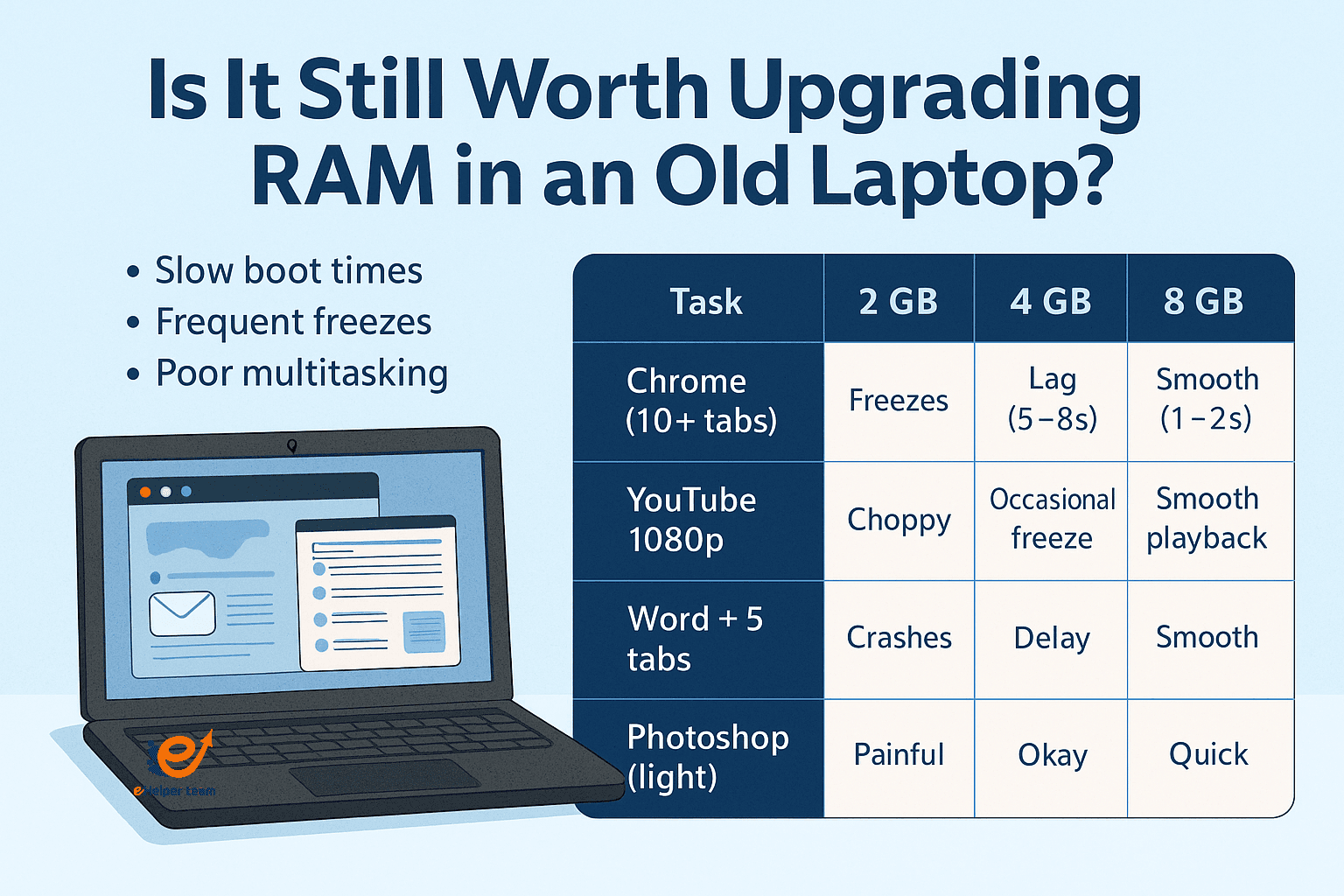
Why RAM Still Matters in 2025
1. It’s Smart and Affordable
Upgrading RAM—vs buying a new laptop—saves you hundreds of dollars. A decent RAM module costs around $20–$50, while a solid-state drive (SSD) may cost $30–$80. Together, you can refresh your laptop’s responsiveness for under $130.
2. Helps Multiple Tasks Run Smoothly
RAM is responsible for holding running apps and data. When your RAM is full, the system swaps to disk. By adding RAM, you reduce disk swapping and improve smoothness—especially noticeable when multitasking or running web apps.
Real-World Comparison 2 GB vs 4 GB vs 8 GB RAM
We tested three common scenarios:
| Task | 2 GB RAM | 4 GB RAM | 8 GB RAM |
|---|---|---|---|
| Chrome (10+ tabs) | Freezes | Laggy (6s+) | Smooth (1–2s) |
| YouTube 1080p | Choppy | Occasional lag | Perfect |
| Word + 5 tabs | Frequent crashes | Delay | Smooth multitask |
| Photoshop (light edits) | Very slow | Acceptable | Efficient |
1. 2 GB RAM Not Worth It
With only 2 GB installed, almost any modern task causes freezing. Hardly any multitasking is possible. If you’re planning to upgrade ram old laptop, start with more than 2 GB.
2. 4 GB RAM Limited but Usable
Upgrading to 4 GB unlocks basic browsing and document editing. You get light multitasking, but still face performance issues with more intensive tasks.
3. 8 GB RAM The Ideal Choice
This is where your laptop acts like a modern machine.
Chrome, Word, background apps, photo-light editing—all run smoothly. That’s why most experts recommending upgrade ram old laptop advise going for 8 GB.
Understanding ddr3 vs ddr4 laptop ram
What’s the Difference?
When deciding to upgrade ram old laptop, you need to know whether your laptop uses DDR3 or DDR4.
DDR3 (2008–2013): Operates at 1.5 V, ~10.6 GB/s bandwidth
DDR4 (2014+): Operates at 1.2 V, up to 19.2 GB/s bandwidth
Why It Matters
DDR4 brings better efficiency and faster speeds. If your laptop is older and DDR3-only, upgrading to higher-speed DDR3 still helps—but you won’t get DDR4’s power-saving benefits.
How to Check Your RAM Type
Open Task Manager → Performance → Memory
Use CPU-Z or a similar tool
Consult your laptop manual or support site
How Much RAM Do You Really Need?
Choosing how much RAM you need is critical when you want to upgrade ram old laptop. It depends on what you use your device for:
| RAM Size | Best For |
|---|---|
| 2 GB | Obsolete; only for legacy systems |
| 4 GB | Browsing, email, and word processing |
| 8 GB | Multitasking, streaming, spreadsheets |
| 16 GB+ | Gaming, software development, video editing |
Most users benefit immensely from upgrading to 8 GB. Whether you’re a student, freelancer, or home user, this is the sweet spot for daily performance and cost-efficiency. It’s also the most practical target when you upgrade ram old laptop.
Tips for Finding Compatible RAM
Before buying, make sure you’re finding compatible ram Key things to check:
Type: DDR3 or DDR4 (depending on your motherboard)
Speed: DDR3-1600 or DDR4-2400, for example
Voltage and Timing: Match existing RAM or consult your manual
Form Factor: Laptops use SODIMM, not DIMM
Max Supported Capacity: Check your device’s specs
You can use the Crucial System Scanner to find compatible RAM options quickly. This tool eliminates guessing and gives exact matches based on your model.
Shut down your laptop and unplug it.
If your laptop allows it, remove the battery.
Use a screwdriver to open the memory compartment.
Ground yourself by touching a metal object.
Release old RAM sticks by gently pulling the metal clips outward.
Insert the new RAM at a 45-degree angle until it clicks.
Reassemble the panel and restart the laptop.
Open Task Manager → Performance to verify new memory.
Most systems will boot instantly. If RAM doesn’t show up, ensure it’s seated properly or review compatibility specs.
Boost RAM with an SSD The Ultimate Combo
While RAM solves multitasking issues, SSDs fix slow boot times and software lag. When combined, they offer a near-complete transformation for old machines.
How to Install SSD in Old Laptop: The Ultimate Performance Upgrade
An SSD allows your operating system and apps to load in seconds instead of minutes. It’s the best way to supercharge an older laptop along with upgrade ram old laptop.
Improve Performance Without Opening the Laptop
Not everyone is comfortable opening their laptop. Luckily, software optimization tools can make a difference.
Try These Software Tweaks:
Use AVG TuneUp or CCleaner to clean junk and manage startup apps.
Activate a VPN to reduce background malware traffic.
Install NoPing Game Booster to reduce latency while gaming.
Although not a substitute for hardware upgrades, these tools make your system more efficient and responsive.
Stay Secure with a VPN
Older devices are more vulnerable to cyber threats. Adding more RAM or SSD won’t help if your data is exposed.
Try Hide Expert VPN.
This VPN protects your privacy, boosts connection speeds by blocking ads and trackers, and works well even on systems with limited resources.
Battery Life and Power Savings
Performance upgrades can also extend your battery life. Here’s why:
| Configuration | Power Draw |
|---|---|
| HDD + 2 GB RAM | ~15 W |
| SSD + 8 GB DDR4 RAM | ~10 W |
Switching to SSD and 8 GB RAM can reduce power consumption by up to 30%, giving you 1–2 extra hours of battery time on a full charge.
How Much Will It Cost?
A major benefit of choosing to upgrade ram old laptop is its affordability:
| Component | Price Range |
|---|---|
| 8 GB RAM | $20–$50 |
| 240–500 GB SSD | $30–$80 |
| Total | $50–$130 |
Compared to a new laptop that may cost $500+, this upgrade pays off many times over, both in performance and in savings.
Is It Still Worth Upgrading RAM?
Yes. 100% yes.
Upgrading from 2 GB or 4 GB to 8 GB gives your laptop a new lease on life. Add an SSD, and you’ll be amazed at how responsive your machine becomes.
So if you’re asking yourself, “Should I upgrade ram old laptop?” the answer is a strong YES—especially when 8 GB can do the job for most users in 2025.
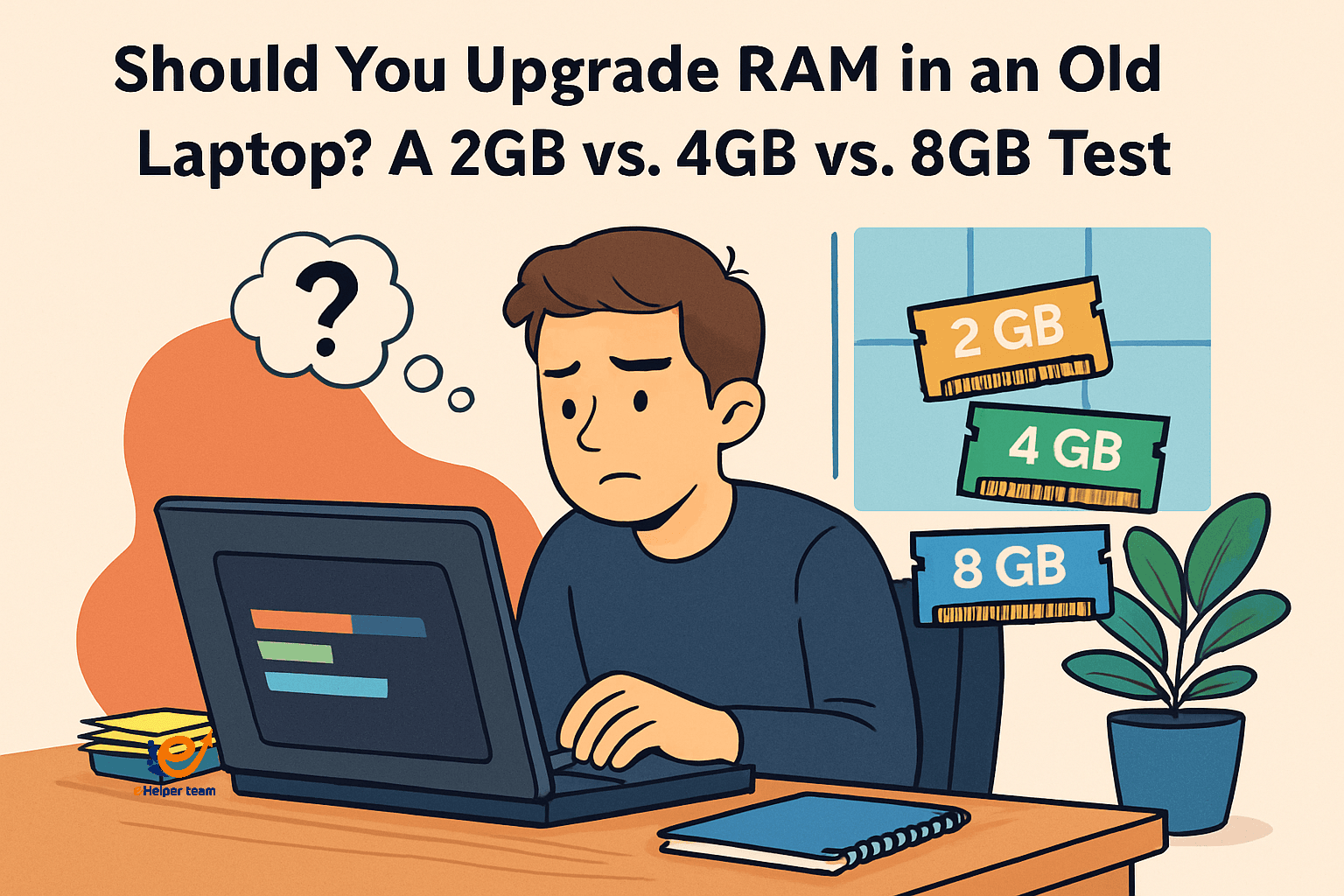
Frequently Asked Questions
1. Can I mix DDR3 and DDR4 RAM?
No. They’re physically different and won’t fit together. Always use the correct type for your laptop.
2. What’s the easiest way to check what RAM I have?
Use Task Manager → Performance → Memory, or download CPU-Z for detailed specs.
3. Is 8 GB RAM enough for gaming?
Yes—for basic games and browser titles. But you’ll need more than RAM alone for heavy games—think better GPU and CPU.
4. Is it safe to upgrade laptop RAM myself?
Absolutely. No soldering or technical skills required. Just be gentle and follow instructions.
5. Will battery life improve with new RAM and SSD?
Yes. Less power is used when the system is efficient, which can extend battery life by up to 2 hours.
6. Will upgrading RAM increase my laptop’s heat?
Not significantly. In most cases, adding RAM doesn’t generate extra heat. In fact, it can reduce pressure on your CPU and storage, leading to a cooler and more stable system overall.
7. Can I upgrade RAM without losing any data?
Yes. RAM upgrades do not affect your files or operating system. Since RAM doesn’t store data permanently, you can upgrade it safely without risking data loss.
In Summary
If your laptop is slowing down and you’re considering options, the choice to upgrade ram old laptop is still one of the smartest moves in 2025. It’s cheap, simple, and offers real-world performance benefits—especially when paired with a fast SSD and optimized software.