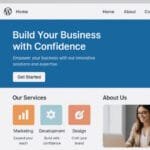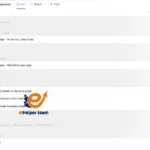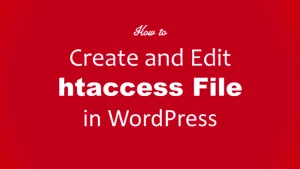All you need to know about Magento WordPress
If you’ve ever wondered how to combine the content flexibility of WordPress with the eCommerce power of Magento, you’re not alone. The demand for Magento WordPress integration has skyrocketed among online businesses in 2025, and for good reason — it merges the world’s most popular CMS with one of the most robust eCommerce platforms.
Before diving deeper, it’s worth reading this detailed piece on Magento WordPress integration to get a foundational understanding of how these two systems work together.
By combining these platforms, you can create a feature-rich website that not only handles high-volume transactions but also delivers an exceptional content experience. The question is: how exactly does this integration work, and what benefits can it bring to your business?
Let’s break it down section by section.

What Is Magento WordPress Integration and Why Does It Matter?
Integrating Magento WordPress means merging Magento’s eCommerce engine with WordPress’s content management system. Magento powers the shopping experience — including product listings, payments, and order management — while WordPress handles the blog, SEO, and user engagement.
This combination is ideal for modern businesses that want to maintain fast, scalable online stores with dynamic content capabilities. Magento ensures robust backend functionality, while WordPress allows creative freedom and easy content publishing.
According to an insightful post on the Magento eCommerce platform, Magento’s open-source nature and customizable features make it perfect for integration with other systems like WordPress. This flexibility helps businesses achieve a seamless, all-in-one digital presence.
Key advantages of Magento WordPress integration include:
Unified design and branding between your store and blog.
Centralized content and product management.
Enhanced SEO through WordPress plugins.
Scalability for large product catalogs and high traffic.
Faster development and better performance tracking.
Ultimately, this integration offers the best of both worlds — powerful eCommerce paired with flexible content marketing.
How to Set Up Magento WordPress Integration Step-by-Step
Setting up Magento WordPress integration may sound technical, but with the right approach, it’s manageable even for medium-sized businesses. There are two main methods to connect both platforms:
Option 1: Using a Connector or Extension
The easiest way to integrate Magento with WordPress is to use a connector plugin, such as FishPig or Magenest WordPress Integration. These tools automatically sync WordPress content into Magento and ensure consistent theme design.
Here’s how to do it:
Install the extension from Magento Marketplace.
Connect your WordPress site by entering the API URL and keys.
Configure theme settings to match your store’s branding.
Test the connection by syncing posts and pages.
This approach is fast, secure, and efficient for most users.
Option 2: Manual Integration
If you prefer full control, manual integration offers deeper customization.
This involves:
Install both platforms on the same server.
Using a shared database or bridge connection.
Editing your Magento layout.xml and WordPress theme files to embed content areas.
Although it takes more effort, manual integration delivers greater flexibility and performance optimization.
For additional guidance, see this comprehensive tutorial on WordPress and WooCommerce, which outlines how WordPress can be used as a powerful front-end for eCommerce sites — a concept closely related to the Magento WordPress setup.
Key Benefits of Using Magento WordPress Together
When implemented correctly, Magento WordPress integration offers unparalleled advantages for business owners and developers. It doesn’t just streamline operations — it transforms how brands interact with customers.
Here are the main benefits:
- Enhanced SEO and Content Strategy
WordPress is known for its SEO strengths, and combining it with Magento allows you to leverage content-driven marketing strategies directly within your online store. You can publish optimized blogs, product tutorials, and landing pages that improve your organic visibility.
- Seamless User Experience
Your visitors enjoy a cohesive experience — browsing blog articles and shopping without switching between platforms. A unified design ensures your website feels consistent, boosting brand trust and engagement.
- Powerful eCommerce Capabilities
Magento’s backend supports advanced eCommerce functions like multi-store management, product variation handling, and complex checkout flows. Integrating this with WordPress creates a content-commerce powerhouse.
- Better Conversion Rates
By using WordPress for storytelling and Magento for sales, you can guide users from informative content to purchase actions naturally.
Essential Plugins and Tools for Magento WordPress Integration
When merging two advanced platforms like Magento and WordPress, plugins and extensions play a crucial role in ensuring a smooth and effective integration. The right tools can make the connection faster, more stable, and easier to maintain — saving you time and resources.
Here are the top-rated tools and plugins used in 2025 for Magento WordPress integration:
- FishPig Integration Plugin
FishPig remains one of the most reliable and widely used tools for connecting Magento and WordPress. It offers seamless synchronization between the two systems and supports single sign-on (SSO), making it easy for users to switch between store and blog.
Key Features:
Unified admin dashboard
Easy synchronization of posts, pages, and products
SEO-friendly URLs
Compatible with Magento 2.4+
- Magenest WordPress Integration
This plugin is ideal for those seeking a simplified setup. It automatically links WordPress posts into Magento without requiring coding knowledge. It’s built-in caching system ensures the site remains fast and responsive.
- Yoast SEO (for WordPress)
No Magento WordPress integration is complete without proper SEO optimization. Yoast SEO helps improve on-page elements such as meta tags, readability, and schema markup to boost your site’s visibility in search results.
- WP Rocket and Cloudflare CDN
Performance is critical for e-commerce success. WP Rocket and Cloudflare help minimize load times and enhance site speed — both crucial for Magento WordPress sites handling heavy traffic and content.
These tools not only simplify integration but also help ensure your online store performs efficiently and remains secure.
SEO Strategies for a High-Performing Magento WordPress Store
Integrating Magento with WordPress provides a golden opportunity to supercharge your SEO efforts. Both platforms are search-engine friendly, but when combined strategically, they can yield exceptional organic results.
- Optimize Your URLs and Site Structure
Magento offers powerful catalog and product management, while WordPress excels in content creation. By aligning both URL structures under one consistent pattern, you make it easier for search engines to crawl and rank your content effectively.
Tip:
Use clean, keyword-rich URLs such as /blog/magento-wordpress-integration/ instead of complex parameterized links.
- Use Content Clusters
Create interconnected content clusters that revolve around your main keyword, Magento WordPress. For instance, link articles about “Magento eCommerce,” “WordPress SEO,” and “WooCommerce alternatives” together. This enhances your topical authority and improves internal linking.
- Leverage Schema Markup
Use WordPress SEO plugins like Rank Math or Yoast to implement structured data for articles, products, and reviews. Magento supports schema for products, so together they make your website more visible in Google’s rich snippets.
- Focus on Mobile Optimization
A significant portion of online purchases occurs via smartphones. Make sure both Magento and WordPress themes are responsive and fast on mobile.
When integrated, your design should offer a consistent and visually engaging experience across all devices.
- Regularly Publish Blog Content
High-quality content remains the backbone of SEO. Use WordPress’s blogging power to publish tutorials, buying guides, and industry news that naturally include your target keywords.
Doing so not only drives traffic but also keeps your store relevant and trustworthy.
Common Mistakes to Avoid When Integrating Magento WordPress
Even though Magento WordPress integration can bring outstanding results, it’s easy to make missteps that hurt performance, security, or SEO. Below are the most common pitfalls and how to avoid them.
- Ignoring Performance Optimization
Many developers overlook caching and CDN configurations, leading to slow load times. Since both platforms are heavy, you should enable server-level caching, optimize images, and use lazy loading for faster results.
- Failing to Maintain Plugin Compatibility
Always ensure that both Magento and WordPress versions, along with installed plugins, remain updated. Outdated extensions can cause site crashes or vulnerabilities that hackers exploit.
- Overcomplicating the Integration
It’s tempting to add too many features at once. However, complex integrations can lead to conflicts. Focus on essential features first — blog integration, SEO tools, and unified design — then expand gradually.
Neglecting Backup and Security
A combined Magento WordPress system contains sensitive customer and content data. Set up regular automated backups and implement two-factor authentication to ensure maximum protection.
- Ignoring Analytics and Data Insights
Use tools like Google Analytics 4 and Magento Business Intelligence to track content performance and conversion rates. Insights help you fine-tune your strategy for better ROI.

Frequently Asked Questions (FAQs)
1. What is Magento WordPress integration used for?
It’s used to merge Magento’s eCommerce features with WordPress’s content capabilities, creating a unified, SEO-friendly, and content-rich online store.
2. Is Magento compatible with WordPress themes?
Not directly, but integration plugins like FishPig allow WordPress themes to be customized to visually match your Magento store.
3. Can I use WooCommerce and Magento together?
While technically possible, it’s not recommended. Magento WordPress integration provides a cleaner, more efficient approach than running two full eCommerce systems.
4. Do I need a developer for integration?
If you’re not tech-savvy, yes. Professional developers ensure both platforms are securely connected and optimized for performance.
5. Does Magento WordPress integration affect SEO?
Yes, positively. WordPress enhances your content marketing and SEO capabilities, helping your Magento store rank higher organically.
6. What is the best plugin for Magento WordPress integration?
FishPig is the most popular and reliable choice, offering simple setup and excellent long-term stability.
7. Can I manage both sites from one dashboard?
Some plugins, like Magenest, offer unified dashboards to manage posts and products seamlessly.
8. Is the integration secure?
Yes, provided you keep both platforms and their extensions updated, and use HTTPS along with two-factor authentication.
9. Does the integration slow down my website?
It shouldn’t — as long as you use caching, optimize images, and rely on CDN services like Cloudflare.
10. What are the long-term benefits of integrating Magento and WordPress?
You gain powerful SEO control, better customer engagement, and a scalable eCommerce solution capable of handling future business growth.
Conclusion
The world of online business is evolving rapidly, and Magento WordPress integration stands at the forefront of this digital transformation. By combining the strengths of both platforms, you gain unmatched flexibility, scalability, and marketing potential.
Whether you’re launching a new eCommerce site or upgrading an existing one, investing in this integration will empower you to deliver exceptional user experiences while maximizing your site’s performance and profitability.