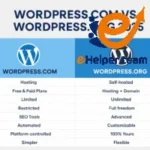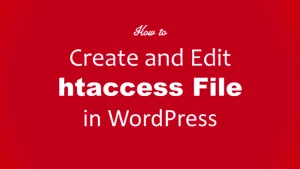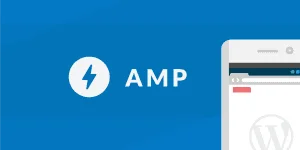How to create a landing page in WordPress
Creating a landing page in WordPress has become an essential strategy for businesses aiming to capture leads and boost conversions. Whether you’re a marketer, freelancer, or small business owner, knowing how to create a landing page in WordPress gives you a competitive edge in digital marketing.
A landing page acts as the digital front door to your brand—where visitors decide whether to engage or leave. The best part? You don’t need to be a tech genius to build one. WordPress provides intuitive tools and plugins that make the process smooth and effective.
If you want to learn how to drive more traffic to your new landing page, check out this related guide on building a landing page to increase traffic. It explains essential techniques to attract more visitors and convert them efficiently.
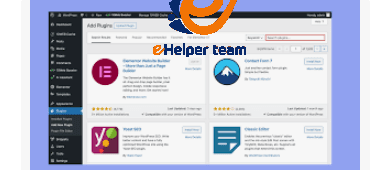
What Exactly Is a Landing Page in WordPress?
Before diving into the “how,” it’s crucial to understand what a landing page truly is. A landing page is a standalone web page designed for a single purpose—converting visitors into leads or customers. Unlike a homepage, it eliminates distractions like navigation menus or unrelated links.
In WordPress, a landing page is typically created using either:
A dedicated landing page builder plugin (like Elementor or SeedProd).
Or a custom WordPress template optimized for conversion.
How to create a landing page in WordPress involves defining a clear goal, designing a conversion-focused layout, and optimizing content for SEO and user experience.
How to Create a Landing Page in WordPress
Let’s break down the process into clear, actionable steps.
1. Define Your Objective
Before touching any tool, identify your goal—collect emails, sell a product, or promote a webinar. Every design choice should align with this objective.
2. Choose a Landing Page Builder
WordPress offers various plugins that simplify landing page creation:
Elementor – Drag-and-drop builder with hundreds of templates.
SeedProd – Specifically built for landing pages, offering pre-designed blocks.
Beaver Builder – Great for beginners needing visual editing.
These tools allow you to build without coding while maintaining professional design quality.
3. Select a Clean, Focused Design
The design should highlight your message and call-to-action (CTA). Avoid clutter, and use plenty of white space. Remember, clarity beats creativity when it comes to conversions.
4. Add Engaging Copy and Visuals
Your words should resonate with your target audience. Use action-driven language and persuasive CTAs like “Get Started,” “Join Free,” or “Download Now.”
High-quality images or videos showing the product in action can improve engagement dramatically.
5. Optimize for SEO and Speed
Don’t ignore optimization! Integrate your focus keyword naturally—How to create a landing page in WordPress—in titles, subheadings, and meta tags.
Compress images, enable caching, and use lightweight themes to ensure fast loading times.
6. Connect with Email Marketing Tools
A landing page without a follow-up system is like a shop without salespeople. Integrate email tools such as Mailchimp, ConvertKit, or Brevo to nurture your leads.
7. Test, Analyze, and Improve
Run A/B tests to identify which headlines, designs, or CTAs convert best. Data-driven decisions lead to consistent growth and improved ROI.
If you’re looking for additional optimization ideas, this article on basic SEO tips to improve your website offers excellent insight into improving visibility and rankings.
Best WordPress Plugins for Building Landing Pages
Choosing the right tool can make or break your landing page success. Let’s explore some top-rated options:
SeedProd – Specifically designed for landing pages; integrates seamlessly with WooCommerce.
Elementor – Offers visual editing and conversion-optimized templates.
Thrive Architect – Focused on marketing and conversion features.
Divi Builder – Ideal for users who prefer drag-and-drop with advanced customization.
Beaver Builder – Lightweight and perfect for quick launches.
When learning how to create a landing page in WordPress, start with one plugin and master it instead of switching frequently.
Common Mistakes to Avoid When Creating a Landing Page
Even experienced marketers make mistakes that lower conversions. Here are some common pitfalls:
Too Many CTAs – Confuses the visitor. Stick to one clear action.
Slow Page Load – Visitors leave if your site takes more than 3 seconds.
No Mobile Optimization – Over 70% of users browse on mobile devices.
Ignoring SEO – You might have a beautiful page that no one finds.
Weak Copywriting – Unclear messages reduce trust and conversions.
Fixing these issues is part of mastering how to create a landing page in WordPress effectively.
How to Make Your WordPress Landing Page Convert Better
Creating your landing page is only half the job. The real goal is conversion — turning visitors into subscribers or customers. Here’s how to make your WordPress landing page perform better:
1. Write a Strong Headline
Your headline should clearly communicate value. Use emotionally driven and action-oriented phrases. For instance:
“Boost Your Sales with One Simple Page!”
2. Focus on One Goal
Avoid distractions by sticking to one main purpose. Whether it’s signing up for a newsletter or purchasing a product, keep your CTA visible and relevant.
3. Leverage Social Proof
Add testimonials, star ratings, or success numbers. When visitors see that others trust your brand, they’re more likely to convert.
4. Use High-Quality Visuals
Visual storytelling increases engagement. Choose images that reflect your offer and align with your brand tone.
5. Add Trust Elements
Show security badges, privacy assurances, and clear contact options. Trust is key to higher conversions.
6. Keep Testing
Continuously A/B test different versions of your landing page design, CTA placement, and headlines. Even a small change can raise conversion rates by 20–30%.
To understand how optimization affects your overall website performance, you might want to explore strategies to build a landing page that increases site traffic — it dives deep into traffic-driving methods and conversion psychology.
Advanced SEO Tips for Landing Pages in WordPress
When you learn how to create a landing page in WordPress, SEO should be a top priority. Optimized landing pages rank higher and attract qualified visitors. Here’s how to make yours SEO-friendly:
1. Keyword Optimization
Integrate your main keyword — How to create a landing page in WordPress — naturally throughout your content. Avoid keyword stuffing; focus on clarity and intent.
2. Meta Titles and Descriptions
Use compelling meta descriptions with emotional triggers like “free,” “proven,” or “ultimate.”
Example:
Learn How to create a landing page in WordPress and turn visitors into loyal customers with this easy 2025 guide.
3. Internal Linking
Linking to other relevant articles enhances site navigation and SEO strength. For example, combining your landing page strategy with effective SEO website improvement techniques can boost both visibility and authority.
4. Image Optimization
Compress images and use descriptive ALT text with your focus keyword.
5. Schema Markup
Add structured data to help search engines better understand your content.
By following these strategies, you ensure that your landing page not only looks great but also ranks well on Google.
Best Practices for Maintaining and Updating Your Landing Page
Once your WordPress landing page is live, regular maintenance ensures long-term success.
1. Keep Content Fresh
Update copy and visuals regularly. Trends evolve, and so should your message.
2. Monitor Performance
Use analytics tools like Google Analytics or MonsterInsights to track bounce rates, click-throughs, and conversions.
3. Check Responsiveness
Test your landing page across all devices and browsers.
A responsive design ensures a consistent experience for all users.
4. Update Plugins
Outdated plugins can slow down or break your landing page. Always keep your WordPress tools updated.
5. Refresh CTAs
Rotate offers, update buttons, and try new CTAs to prevent “banner blindness.”
When you understand how to create a landing page in WordPress, maintaining it properly ensures your efforts remain impactful and relevant.
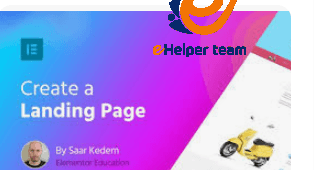
Frequently Asked Questions (FAQs)
1. What is a landing page used for in WordPress?
A landing page in WordPress is used to capture leads, promote offers, or drive sales through a single-focused message.
2. Do I need a plugin to create a landing page?
No, you can use built-in WordPress features, but plugins like Elementor or SeedProd make the process easier.
3. How long should a landing page be?
There’s no fixed length, but concise pages (1–2 scrolls) with clear CTAs tend to perform best.
4. Can I create a landing page without coding?
Yes! WordPress page builders allow drag-and-drop design without any coding skills.
5. How can I improve landing page conversions?
Use strong CTAs, social proof, and persuasive headlines. Testing different layouts also helps.
6. Is SEO important for landing pages?
Absolutely. SEO helps your landing page rank better, bringing in more organic visitors.
7. What makes a landing page high-converting?
Clear messaging, single focus, fast loading, and trust-building elements contribute to higher conversions.
8. Should I use paid themes for landing pages?
While free themes work, premium ones usually offer better performance, responsiveness, and customization.
9. How often should I update my landing page?
Ideally, review performance monthly and refresh design or content every few months.
10. Can I track performance in WordPress?
Yes. Tools like Google Analytics or WP Statistics help you monitor performance effectively.
Conclusion
In 2025, knowing how to create a landing page in WordPress is more than a skill — it’s a business advantage. A well-designed, SEO-optimized landing page attracts visitors, builds trust, and boosts conversions.
By combining strong copy, beautiful design, and consistent testing, you can transform a simple web page into a high-performing conversion tool.
If you want to go even deeper into strategies that increase website traffic and conversion rates, don’t miss this insightful post on building effective landing pages to increase site traffic.