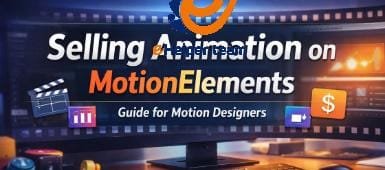WordPress and WooCommerce to create an online store
WooCommerce is the ultimate duo for building successful online stores. Together, they combine flexibility, scalability, and affordability, giving business owners full control over their eCommerce journey. Whether you’re selling handmade crafts, digital downloads, or international products, this powerful pair provides all the tools needed to design, manage, and grow your business efficiently.
For newcomers, setting up WordPress and WooCommerce may seem like a challenge at first — but it doesn’t have to be. With the right steps and guidance, you can quickly create a professional, high-performing store that not only looks stunning but also drives real results.
By the end of this guide, you’ll learn exactly how to configure your store, select the perfect theme, upload products, and apply proven marketing techniques that turn visitors into loyal customers. Let’s dive in and discover how WordPress and WooCommerce can help you launch and scale a profitable online store from scratch.
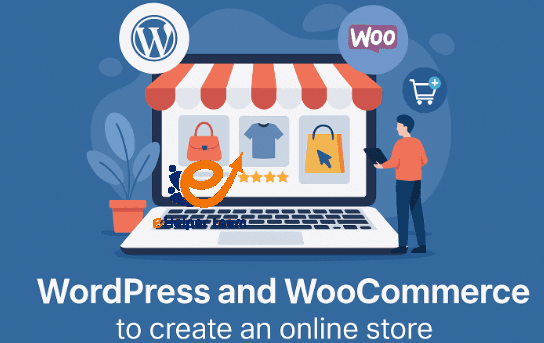
Why Choose WordPress and WooCommerce for Your Online Store
If you’re wondering why WordPress and WooCommerce dominate the eCommerce world, the answer lies in their perfect balance between simplicity and power.
WordPress, as a content management system (CMS), powers over 43% of all websites globally. When paired with WooCommerce — a free, open-source plugin — it transforms any WordPress site into a fully functional online shop. Unlike proprietary platforms like Shopify or Wix, WooCommerce gives you full ownership and control over your data, design, and pricing structure.
Here’s why it’s the top choice for businesses in 2025:
Ease of Use: WooCommerce’s intuitive dashboard allows even beginners to manage products, orders, and payments effortlessly.
Unlimited Customization: With thousands of themes and plugins, you can tailor every detail to fit your brand identity.
SEO-Friendly Architecture: WordPress’s structure makes it easier to rank higher on Google, giving you a major competitive edge.
Scalability: Whether you’re starting small or planning global expansion, WooCommerce grows with your business needs.
In short, WordPress and WooCommerce empower you to create an online store that’s visually appealing, fast, secure, and ready for conversions.
Step-by-Step Setup Process: From Domain to Launch
Building a store with WordPress and WooCommerce doesn’t require coding expertise — just the right guidance. Let’s break down the process:
1. Choose a Reliable Hosting Provider
Start by selecting a hosting company optimized for WordPress performance. Providers like Bluehost, SiteGround, or WP Engine ensure fast load times and robust security — essential for eCommerce success.
2. Install WordPress
Most hosting platforms offer one-click WordPress installation. Once installed, access your dashboard (usually via /wp-admin) to begin customization.
3. Install WooCommerce Plugin
In your WordPress dashboard, go to Plugins > Add New, search for WooCommerce, and click Install Now. After activation, the setup wizard will guide you through store details, currency, shipping, and tax settings.
4. Configure Payment Methods
WooCommerce supports PayPal, Stripe, credit cards, and even local gateways. Offering multiple payment options boosts customer trust and convenience.
5. Add Products and Categories
You can manually add products or import them via CSV files. For detailed guidance on adding products, check this practical WooCommerce product setup tutorial.
Following these steps, your WordPress and WooCommerce store will be ready for launch — functional, mobile-friendly, and optimized for conversions.
Designing a Store That Converts: Choosing the Right Theme
Your store’s design directly impacts sales. A beautiful, fast, and intuitive design keeps visitors engaged and builds trust. Luckily, WordPress and WooCommerce offer thousands of free and premium themes tailored for eCommerce.
When choosing a theme, prioritize:
Speed and Responsiveness: Mobile optimization is non-negotiable in 2025.
Customization Options: Look for themes supporting drag-and-drop page builders like Elementor or Divi.
Conversion Features: Built-in product sliders, call-to-action sections, and sales badges can enhance engagement.
If you’re not sure where to start, explore this Best WooCommerce Themes – High-Converting Store Guide. It reviews the top-performing themes proven to increase conversion rates.
Design isn’t just about looks; it’s about user experience. The right theme makes your WordPress and WooCommerce store faster, clearer, and more persuasive — all essential for driving revenue.
Optimizing Your Store for Speed, SEO, and Conversions
Launching your WordPress and WooCommerce store is only the beginning — optimizing it ensures long-term success. A slow or poorly optimized store can lose customers before they even see your products. That’s why performance and SEO optimization are crucial.
1. Improve Page Loading Speed
Fast sites rank higher and convert better. Use a lightweight theme, optimize images with tools like Smush, and enable caching plugins such as WP Rocket or W3 Total Cache. Choose a Content Delivery Network (CDN) like Cloudflare to serve content faster worldwide.
2. Enhance SEO Visibility
Since WordPress is naturally SEO-friendly, you’re already a step ahead. However, integrating an SEO plugin like Rank Math or Yoast SEO gives you more control over meta tags, schema markup, and sitemaps. Make sure your target keyword — WordPress and WooCommerce — appears in strategic locations like your headings and meta descriptions.
3. Conversion Optimization
Use analytics tools like Google Analytics or MonsterInsights to understand customer behavior. A/B testing your product pages and checkout layout can increase sales significantly. Also, consider using urgency triggers like countdown timers or limited-time offers to boost conversions.
Finally, don’t forget design psychology — colors, spacing, and call-to-action buttons all influence buying decisions. For more on optimization through design, you can compare strategies in this Shopify vs WooCommerce comparison to understand where WooCommerce excels in customization and cost-efficiency.
When your store runs smoothly and loads quickly, your visitors are more likely to stay, explore, and purchase — the ultimate goal of every eCommerce entrepreneur.
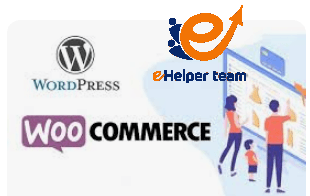
Expanding Functionality with Plugins and Integrations
One of the greatest advantages of WordPress and WooCommerce is their extensibility. Plugins and integrations can turn your store from basic to brilliant, automating marketing, customer service, and analytics with ease.
Here are essential plugin categories to consider:
1. Marketing Automation Plugins
MailPoet or Mailchimp for WooCommerce: Build and automate email campaigns.
OptinMonster: Capture leads through beautiful pop-ups and banners.
AffiliateWP: Create affiliate programs to expand your reach through partnerships.
2. Security and Backup Tools
Wordfence Security: Protects your site from malware and brute-force attacks.
UpdraftPlus: Automates backups to Google Drive or Dropbox, ensuring data safety.
3. Analytics and Tracking
MonsterInsights: Integrates Google Analytics seamlessly.
Hotjar: Tracks user behavior visually to improve UI/UX decisions.
4. Payment and Shipping Extensions
WooCommerce supports plugins for PayPal, Stripe, Apple Pay, and even cryptocurrency payments. Shipping tools like WooCommerce Shipping or ShipStation make logistics smoother than ever.
The magic of WordPress and WooCommerce lies in freedom — you can build a feature-rich online store without touching a single line of code. Each plugin adds unique value, helping you run your business efficiently and professionally.
Scaling and Managing Your Online Store for Long-Term Success
Running an online business doesn’t end at launch — it evolves. As your customer base grows, you must prepare your WordPress and WooCommerce store for scalability, automation, and long-term sustainability.
1. Data Management and Performance Monitoring
Regularly monitor your website’s analytics. Identify your top-selling products, bounce rates, and customer demographics. Use these insights to improve user experience and tailor promotions accordingly.
2. Customer Relationship Management (CRM)
Integrate CRMs like HubSpot or FluentCRM to track customer interactions. Personalizing offers based on purchase history increases repeat sales.
3. Security and Maintenance
WooCommerce updates frequently to enhance security. Always keep plugins, themes, and WordPress itself updated to avoid vulnerabilities. Use SSL certificates and secure payment gateways to build customer trust.
4. Expansion Strategies
Once you’ve mastered your local market, consider scaling internationally by enabling multilingual support with WPML or Polylang. You can also connect marketplaces like Amazon or eBay through WooCommerce extensions to increase exposure.
Remember: growth is not about adding more — it’s about optimizing what you already have. With WordPress and WooCommerce, your business can scale naturally, efficiently, and sustainably.
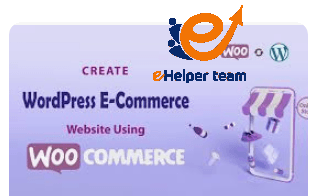
FAQs About WordPress and WooCommerce
1. Is WordPress free to use for creating an online store?
Yes, WordPress itself is completely free. However, you’ll need to pay for web hosting, a domain, and potentially some premium plugins or themes.
2. What is WooCommerce, and why is it important?
WooCommerce is a free plugin that converts your WordPress site into a fully functional eCommerce platform. It’s important because it provides all tools needed to sell products, manage inventory, and process payments.
3. Can beginners set up a store without coding skills?
Absolutely! WordPress and WooCommerce are beginner-friendly. You can set up, design, and launch your store using drag-and-drop builders and setup wizards.
4. How do I choose the best WooCommerce theme?
Select themes optimized for speed, responsiveness, and conversion. You can explore high-converting WooCommerce themes that are designed to improve user experience.
5. Can WooCommerce handle thousands of products?
Yes. With good hosting and optimization, WooCommerce can manage large product catalogs efficiently.
6. Is WooCommerce better than Shopify?
It depends on your needs. WooCommerce offers more flexibility and control, while Shopify is easier but more expensive. You can see the full breakdown in this Shopify vs WooCommerce comparison.
7. What payment gateways can I use?
WooCommerce supports PayPal, Stripe, credit/debit cards, and even cryptocurrencies through extensions.
8. How do I optimize my WooCommerce store for SEO?
Use SEO plugins like Rank Math, optimize image alt text, and ensure your website structure is clean and keyword-rich.
9. How can I add products easily?
You can manually add them or import via CSV files. Learn more from this detailed guide on adding WooCommerce products.
10. Is WooCommerce secure?
Yes, WooCommerce is secure when you follow best practices — keep plugins updated, use SSL certificates, and maintain regular backups.
Conclusion
In 2025, building an online store is no longer a complex or costly process. With WordPress and WooCommerce, anyone can transform an idea into a thriving digital business. From easy setup and customization to full scalability and control, this combination gives you everything to compete confidently in the eCommerce world.
Whether you’re a solopreneur or a growing brand, success starts with the right foundation — and WordPress and WooCommerce are that foundation.