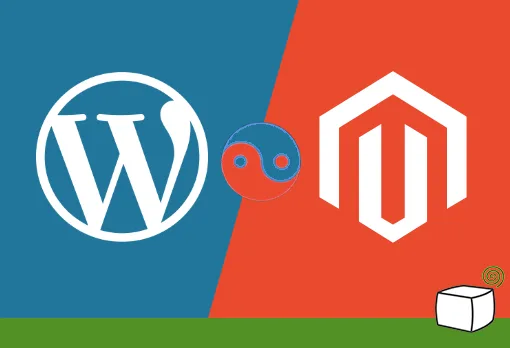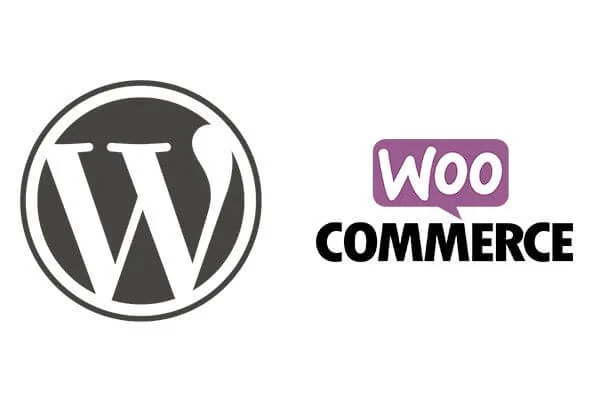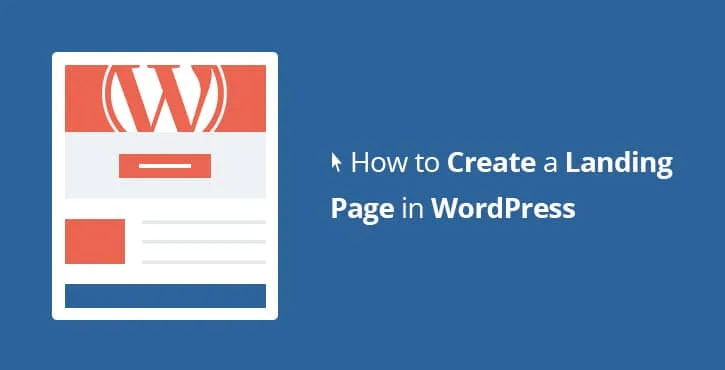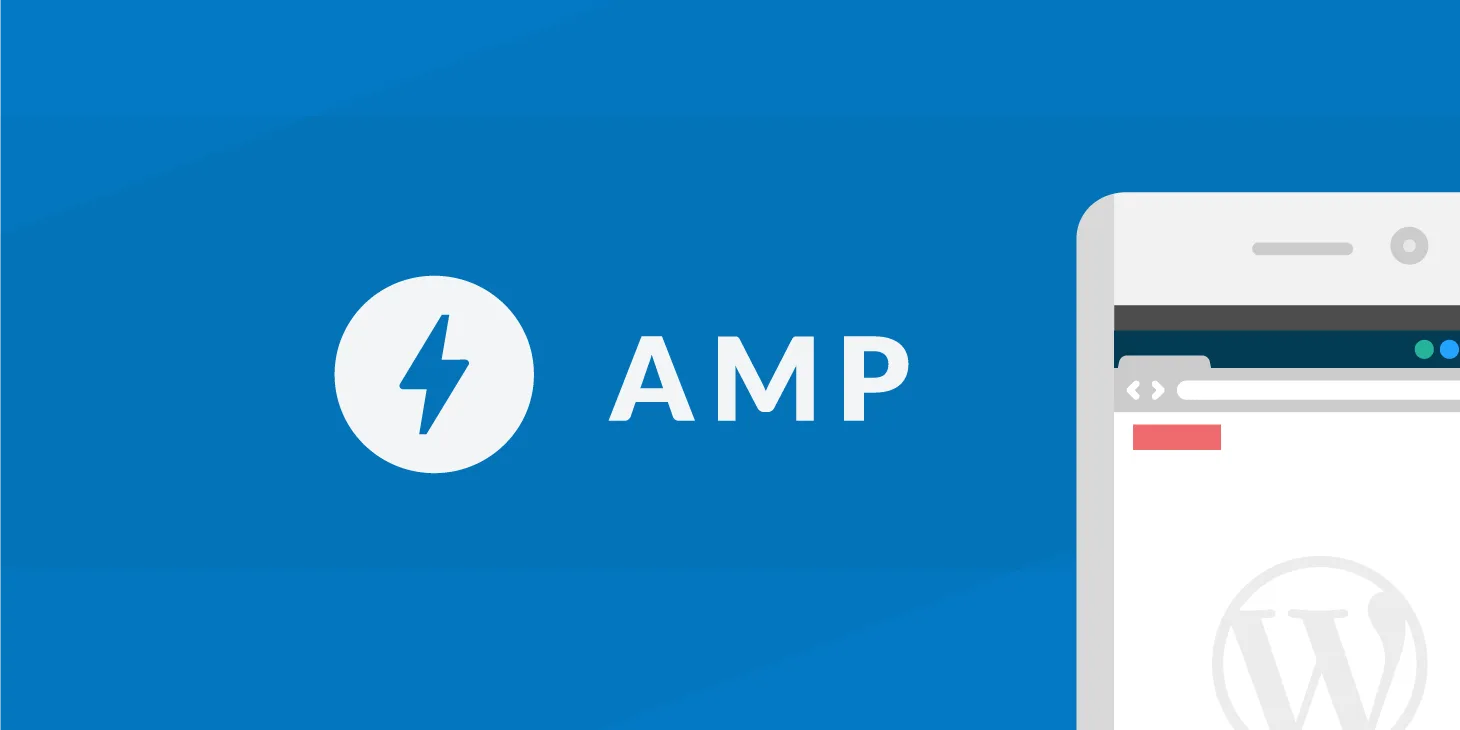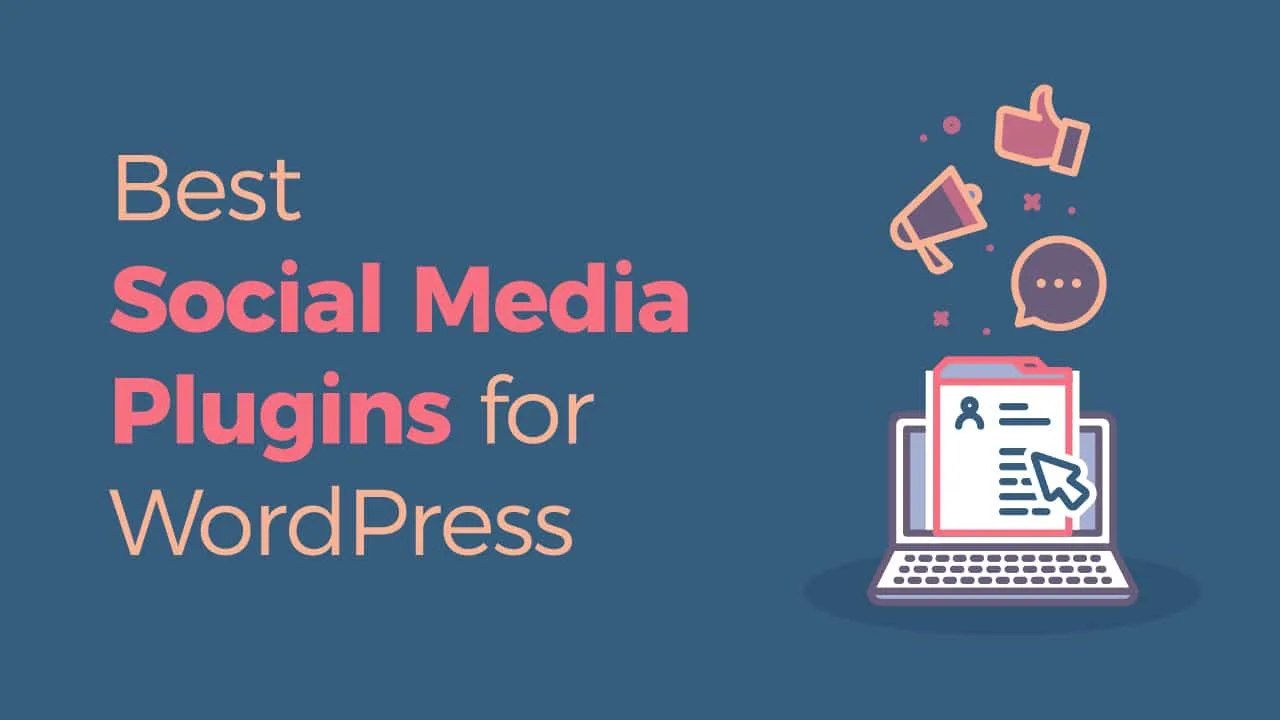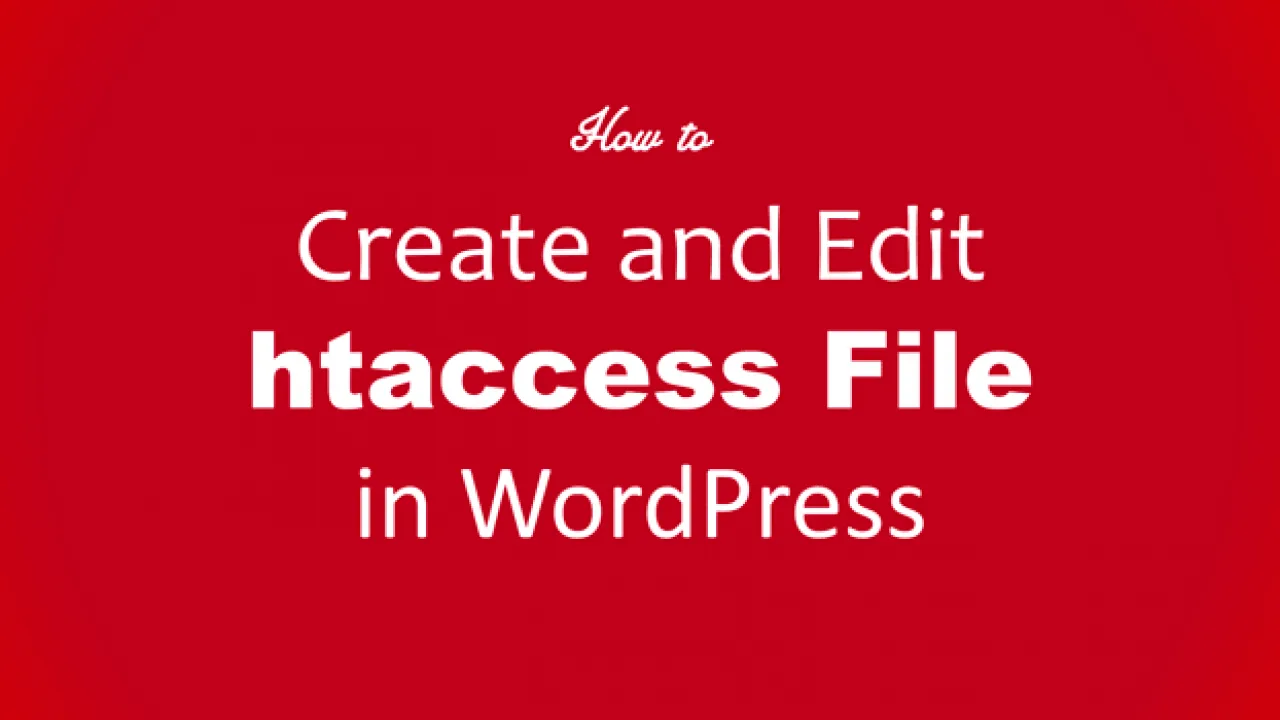Install WordPress feature takes about 3 minutes just for getting your site online with the 1-click.
Let’s know in this article the steps with us.
Above all, Self-hosted WordPress needs to work with a domain name and also a web server.
In the same vein, Type your address to get access to your blog, that is the domain name.
And also when you store your content It can be accessed by anyone in the world that is the hosting server.
There are many hosting providers that are capable to do that and also affordable.
In my opinion, The top WordPress hosting is, a blue host.
Visit Bluehost now and also start your blog for WordPress.
They have the easiest possible setup process certainly.
They offer a domain name free of charge.
Moreover, Live support 24/7 and even recommended by WordPress.
You can start at $ 2.95 a month.
There are more than 2 million WordPress blog sites.
Our website: E-helper team would like you to be familiar with Install WordPress by the easiest way possible.
Install WordPress
Related: Let’s know WordPress com and WordPress org difference
Steps to Install WordPress
Here are the simple steps that only take 3 minutes, You should start a blog with the following:
1. Firstly, Go to Bluehost then click Get started now.
2. Choose a plan of “Basic” at $2.95 per month. In short, It’s favourite to use for a beginner.
3. Meanwhile, Choose new domain name then click “Next”, On the page of “sign up now”.
4. Above All, Complete your personal details, on the page of “Create your account”.
5. Select your plan for your account, in Further down the page.
All “extra” packages like the security of the website and SEO assistance is unnecessary, So it’s great for you to choose them all.
6. Continue to add details of your payment.
You can click on “more payment options” it if you want to pay with PayPal and tick the “I have read and agree to Bluehost’s terms of service” then click on “Submit”.
7. You’re now opening your account successfully.
You will receive a few confirmation emails in the near future.
Notice: You need your attention to the email “WHOIS verification” and to confirm, you must click the “Verify Your Email” button.
8. Use the “Create your password” button to set your Bluehost account password.
specify your password, retype for confirmation,
Tick the policy box for privacy and click “Next.”
9. Click the button “Login”.
Bluehost displays on the screen “Pick a theme that inspires you” with several design themes.
Or you can click at the bottom of the screen on the “Skip this step” button.
Your Blog is set up successfully
10. As a result, your blog for WordPress is set up now.
Keep tight until you see “All done” message.
You will also receive an email with the “New WordPress Site” subject line.
Now click on the button “start building “.
11. Click the button “I don’t need help”, on the page “Welcome to WordPress”. on the next screen. to start your site, click the “Launch” button.
Congratulation
12. You now have a domain name and blog officially.
By going to yourdomain.com, anyone can access it.
And by going to yourdomain.com/login, you can also enter your dashboard for your WordPress admin.
Source: WordPress
Related: Three best web hosting for WordPress