Fix Dropped Frames OBS with These Proven Streaming Optimization Tips
fix dropped frames obs is one of the most common challenges faced by streamers aiming to deliver a high-quality live experience. Whether you’re streaming gameplay on Twitch, hosting a talk show, or teaching online, nothing turns viewers away faster than stream lag, video stutters, or audio that falls out of sync. Dropped frames happen when OBS cannot send data to the streaming server quickly enough—often due to weak internet, high system load, or incorrect bitrate settings.
You might encounter warnings like “OBS encoding overloaded”, which typically means your CPU or GPU can’t keep up with real-time encoding. This is especially common if you’re using x264 encoding on a single PC setup, playing games and streaming at the same time, or running high-resolution scenes. Choosing NVENC over x264, lowering your output resolution, or adjusting the FPS can drastically improve stream stability. Don’t forget to test with local recordings before going live to isolate whether the issue is network-related or hardware-driven.
This guide will walk you through practical steps to fix dropped frames and ensure a smooth, professional-looking stream. Even if you’re working with older hardware, smart configuration and a few essential tools can make a big difference. For further optimization, take a look at these recommended free OBS plugins that boost quality without putting extra strain on your system.
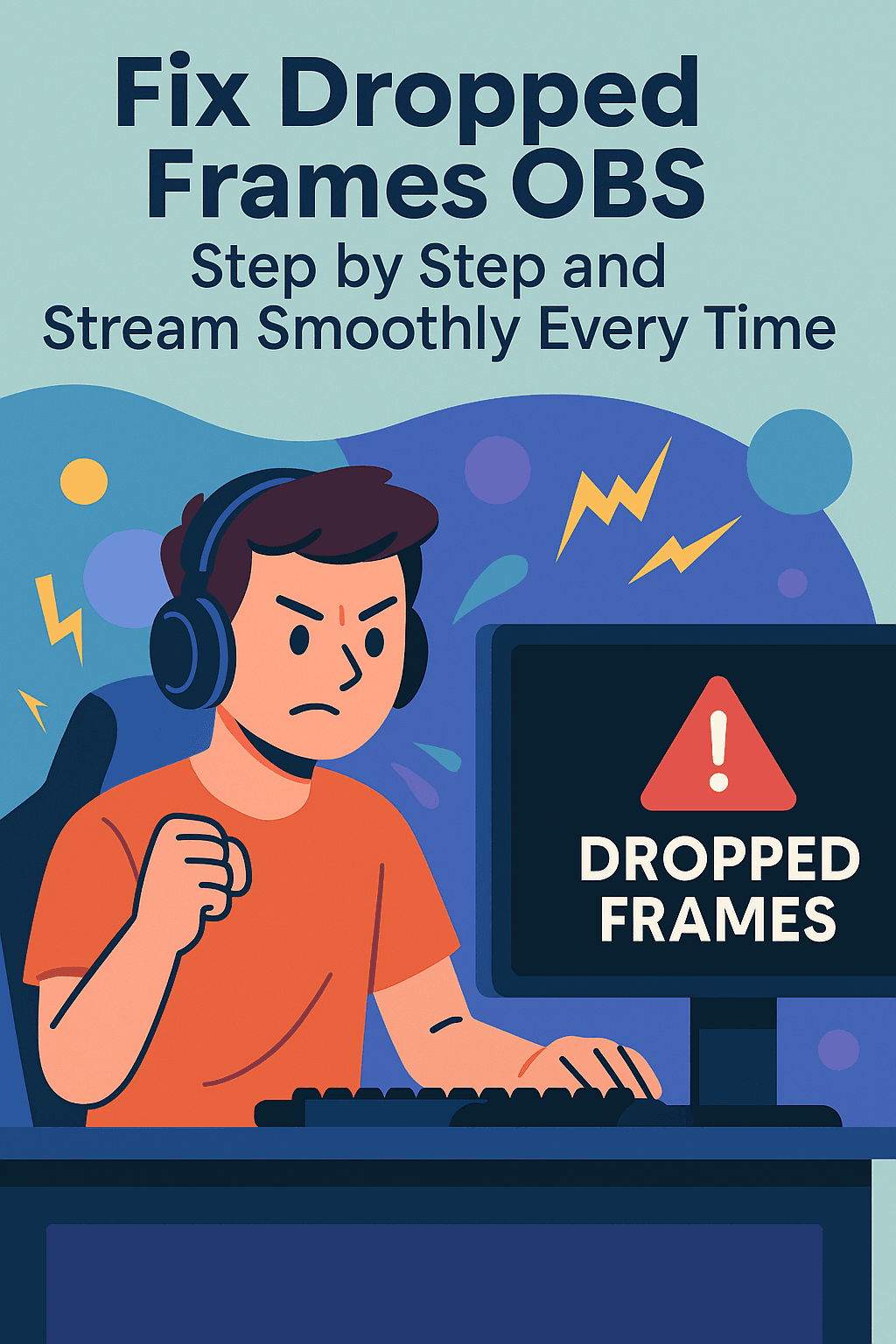
Understanding the Causes of Dropped Frames in OBS
Dropped frames occur when your OBS setup can’t transmit data to the streaming server fast enough. There are three key causes: weak internet, system bottlenecks, and incorrect OBS configuration. Each one requires a different fix—so identifying the root issue is crucial.
Use Local Recording to Test Streaming Quality Before Going Live
One of the most underused features in OBS is local recording. Before you hit “Start Streaming,” try doing a full mock stream while recording only to your hard drive. This allows you to evaluate stream performance—frame rate, audio sync, visual clarity—without the pressure of going live.
Here’s why local recording is useful
It isolates CPU/GPU performance without internet interference.
You can monitor render lag and skipped frames in real-time.
It helps you compare encoder quality settings like x264 vs NVENC.
Always check the recording after testing. If the local file shows no stutter but your live stream does, your problem likely lies with bandwidth or network issues streaming—not hardware.
OBS Encoding Overloaded
The infamous “obs encoding overloaded” message appears when your CPU or GPU can’t process video frames fast enough. This is common if:
You’re using an older or underpowered CPU.
You’re gaming and streaming from the same device.
OBS settings are too demanding for your hardware.
Fixes:
Switch to NVENC (if you have an NVIDIA GPU) instead of x264.
Lower your base resolution (e.g., from 1080p to 720p).
Reduce the frame rate to 30 FPS.
Close all non-essential background tasks.
Optimizing Bitrate for Twitch
Choosing the right bitrate for Twitch is essential to balance stream quality and connection stability. The general range is:
| Resolution | Frame Rate | Bitrate |
|---|---|---|
| 720p | 30 FPS | 3000–4000 kbps |
| 1080p | 60 FPS | 4500–6000 kbps |
Set your bitrate to about 75% of your tested upload speed. Avoid setting it too high, or OBS will struggle, causing dropped frames.
For more visual impact without performance loss, check out these top free OBS plugins that enhance stream quality without stressing your system.
Step-by-Step Action Plan to Fix Dropped Frames OBS
Test internet speed; aim for 10 Mbps+ upload.
Use a wired connection.
Set bitrate to 70–80% of upload.
Lower resolution and FPS if needed.
Switch to hardware encoders like NVENC.
Keep drivers and Windows updated.
Remove heavy overlays and effects.
Monitor CPU/GPU temps.
Run OBS as Administrator.
Restart router and PC before streaming.
Streaming from Low-End PCs
You don’t need the latest hardware to stream. With smart setup, even older devices can perform well.
Use another laptop to monitor chat or alerts—here’s how to repurpose an old laptop into a powerful stream assistant.
Other tricks:
Stream at 720p @ 30 FPS.
Use scene buffering in OBS.
Disable browser sources during gameplay.
Mute unused audio devices to save resources.
Long-Term Maintenance for Smooth Streaming
Live streaming success isn’t just about the initial setup—it’s about regular maintenance. If you want to consistently avoid dropped frames, make these practices part of your routine:
Update OBS regularly: Each new version improves stability and performance.
Monitor background activity: Use Task Manager to kill non-critical apps.
Clean your PC: Physically and digitally—dust affects cooling, and clutter affects processing.
Run test streams monthly: Identify issues before going live with viewers.
Advanced Fixes: Persistent Dropped Frame Issues
Even after optimization, you might occasionally experience dropped frames. Here are advanced strategies:
Twitch Server Selection: Use TwitchTest to choose a server with the best RTT and quality.
Enable Dynamic Bitrate: Allows OBS to auto-adjust bitrate based on real-time bandwidth changes.
Use QoS (Quality of Service): Prioritize OBS in your router settings.
Multistreaming Considerations: Streaming to multiple platforms increases CPU/GPU load. Limit to one if needed.
OBS Studio Priority: Run as Administrator to ensure higher processing priority.
Troubleshooting with Logs and Tests
OBS provides detailed logs. To access them:
Go to Help > Log Files > Upload Current Log File
Use the analyzer on OBS forums or r/obs for real help
Recording a local copy of your stream also helps isolate network vs hardware issues.
Leverage Community Knowledge
You don’t have to troubleshoot alone. Valuable resources include:
OBS Studio Forums
Reddit: r/obs
OBS Discord Channels
Technical explanations available through resources like streaming media
Use Local Recording to Identify Issues Before Going Live
One of the most underused features in OBS is local recording. Before you hit “Start Streaming,” try doing a full mock stream while recording only to your hard drive. This allows you to evaluate stream performance—frame rate, audio sync, visual clarity—without the pressure of going live.
Here’s why local recording is useful:
It isolates CPU/GPU performance without internet interference.
You can monitor render lag and skipped frames in real-time.
It helps you compare encoder quality settings like x264 vs NVENC.
Always check the recording after testing. If the local file shows no stutter but your live stream does, your problem likely lies with bandwidth or network issues streaming—not hardware.
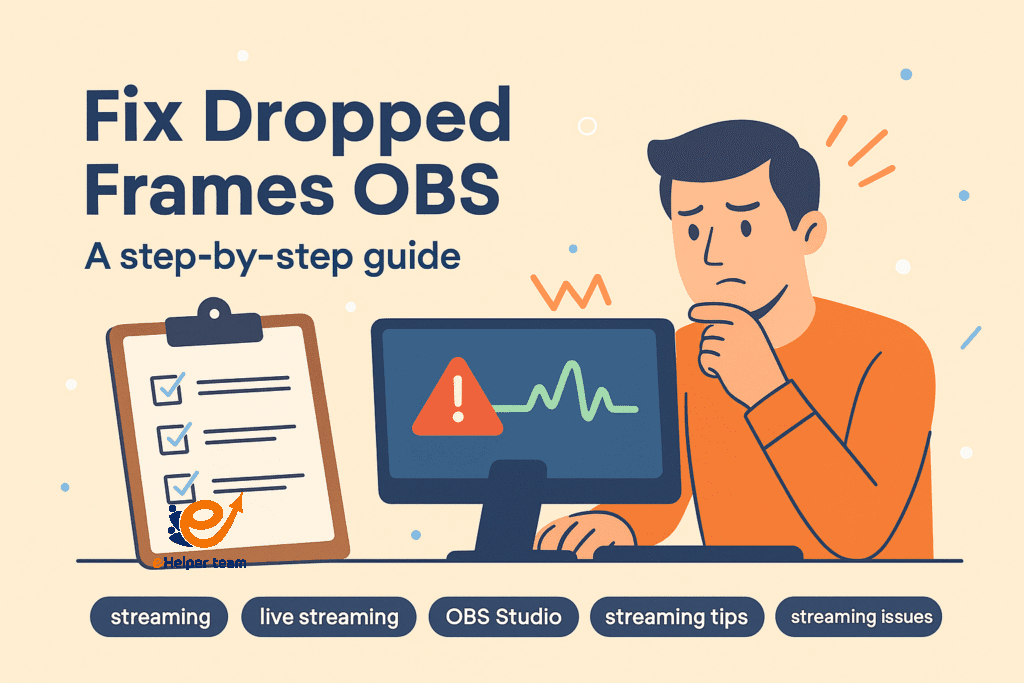
Frequently Asked Questions
Q1: Why is OBS showing “encoding overloaded”?
It means your CPU/GPU can’t process fast enough. Lower resolution, switch encoders, or close apps.
Q2: What’s the ideal bitrate for Twitch?
4500–6000 kbps for 1080p @ 60 FPS. Always keep it below 80% of your upload speed.
Q3: Can I stream using Wi-Fi?
Not recommended. Ethernet is more stable and prevents packet loss which leads to dropped frames.
Q4: Is NVENC better than x264?
Yes, especially for single-PC streamers. NVENC uses GPU, freeing CPU resources.
Q5: How often should I update OBS?
Always use the latest stable release. New versions optimize performance and fix bugs.
Final Thoughts
Fixing dropped frames in OBS may seem like a highly technical challenge at first, but with the right tools, understanding, and ongoing maintenance, it becomes a manageable and even empowering process. Streaming is not just about being live—it’s about delivering a consistent, high-quality experience to your audience. Every skipped frame, out-of-sync audio, or visual stutter can chip away at viewer retention and engagement.
Throughout this guide, we’ve examined the most common causes—from network issues streaming to obs encoding overloaded warnings—and explored effective ways to resolve them. You’ve also learned how to optimize the bitrate for Twitch, test and improve your system’s performance, and even use secondary hardware or local recording to ensure everything runs smoothly.


