The 5 Best Free Chatbots to Moderate Your Twitch Channel (and How to Set Them Up)
The 5 Best Free Chatbots to Moderate Your Twitch Channel (and How to Set Them Up) have become indispensable tools for streamers in 2025. As your Twitch audience grows, it becomes harder to manage real-time conversations without a reliable assistant. That’s where chatbots come in—not just as automated moderators, but as powerful engagement tools that elevate your entire streaming experience.
These bots handle auto moderation, execute custom commands, and interact with viewers through polls, games, and announcements. Whether you’re new to Twitch or have been streaming for years, the right chatbot can simplify your workflow and help retain your audience. Especially for streamers over 35 who value efficiency and organization, chatbots provide the professional touch needed to grow and maintain a healthy channel.
Cross-platform strategy is equally important. Platforms like TikTok can significantly boost your discoverability. If you’re expanding there, this TikTok engagement guide offers a safe and smart way to increase visibility while maintaining authenticity.

Why Every Twitch Channel Needs a Chatbot
Without moderation, Twitch chats can spiral into chaos—especially during busy streams. Chatbots solve this by filtering spam, muting inappropriate language, and keeping the environment welcoming. They offer auto moderation for Twitch that operates in real-time, removing the need for constant manual oversight.
But chatbots aren’t just about policing. They encourage participation by answering questions, managing song requests, and rewarding viewer loyalty. For example, a viewer might type !schedule to instantly get your stream calendar. Or !points to see their loyalty score. This self-service capability builds viewer trust and keeps your audience engaged.
And as bots have evolved, so have their capabilities. According to this resource, modern chatbots are now built using advanced artificial intelligence that allows them to learn from user behavior, automate workflows, and create dynamic conversations—features that are now slowly making their way into Twitch tools.
How to Choose Among the Best Free Twitch Chatbots
The best free Twitch chatbots aren’t all created equal. Some prioritize simplicity, others power and customization. Your decision should align with your needs, skill level, and stream type.
Ask yourself:
Do I need cross-platform support for YouTube or Discord?
Will I be using overlays or alerts with OBS or Streamlabs?
Do I want loyalty systems, giveaways, or games?
How much control do I want over filters and commands?
If you’re tech-savvy and looking for deeper integrations, advanced bots like StreamElements or Wizebot are a great fit. But if you want something you can set up in 10 minutes and forget, Nightbot or Moobot is likely better.
Top 5 Free Chatbots for Twitch Moderation
1. Nightbot
Nightbot is often the first bot streamers install. It’s free, cloud-hosted, and beginner-friendly. Its best features include command creation, spam filtering, timers, and song requests.
Ideal for: New streamers looking for basic but effective moderation.
Core features:
Auto moderation Twitch tools
Timed messages
Easy-to-use nightbot commands panel
Setup:
Go to nightbot.tv
Sign in with your Twitch account
Authorize the bot and add it as a moderator
Create commands and apply filters
2. StreamElements
StreamElements is more than a chatbot—it’s a full suite for streamers. From overlays to donation management, it offers everything in one dashboard.
Ideal for: Experienced streamers or those monetizing their channel.
Key tools:
Loyalty point systems
Custom commands with macros
OBS overlays
Built-in streamelements bot tutorial for setup guidance
Setup:
Sign in at streamelements.com
Activate the chatbot module
Create commands, timers, and loyalty rewards
Sync with OBS or Streamlabs
3. Moobot
Moobot focuses on ease of use and essential features. It’s similar to Nightbot but with a smoother onboarding flow and great support.
Ideal for: Streamers who want set-it-and-forget-it functionality.
Features:
Emote and link filters
Subscriber shoutouts
Intuitive UI for command management
Setup:
Sign in via moobot.tv
Link your Twitch account
Add it to your channel’s moderator list
Customize the bot with predefined modules
4. Wizebot
Wizebot offers more advanced features for community-driven streamers. It supports dynamic messages, giveaways, and chat-based events.
Ideal for: Streamers hosting interactive or large-scale events.
Advantages:
Real-time viewer stats
Twitch drops and giveaway integrations
Anti-raid protection
Though it takes more time to configure, the depth of customization makes it worth it.
5. Botisimo
Botisimo is unique for its multi-platform support. It works across Twitch, YouTube, Facebook Gaming, and even Discord.
Ideal for: Creators who stream on multiple platforms simultaneously.
Strengths:
Cross-platform chat management
Multilingual support
Built-in analytics tools
Botisimo requires more learning upfront, but it pays off in scalability.
Matching Bots with Streamer Profiles
Rather than a comparison table, here’s a categorized breakdown by streamer type:
Beginner: Nightbot — quick, clean, minimal setup
Mid-level creator: Moobot — stronger UI and viewer tools
Brand-focused streamer: StreamElements — complete toolkit with overlays
Community leader: Wizebot — interactive tools and events
Multi-platform pro: Botisimo — Twitch, YouTube, and beyond
This approach helps match your bot to your workflow and growth goals.
Getting Started with Your First Bot
Whichever chatbot you choose, the basic setup process usually involves:
Logging in with your Twitch credentials
Authorizing moderator permissions
Configuring spam filters, link controls, and auto messages
Adding essential commands like !rules, !discord, or !donate
Testing in a private or low-traffic stream before going public
Revisit your settings weekly to refine commands and update filters as your stream evolves.
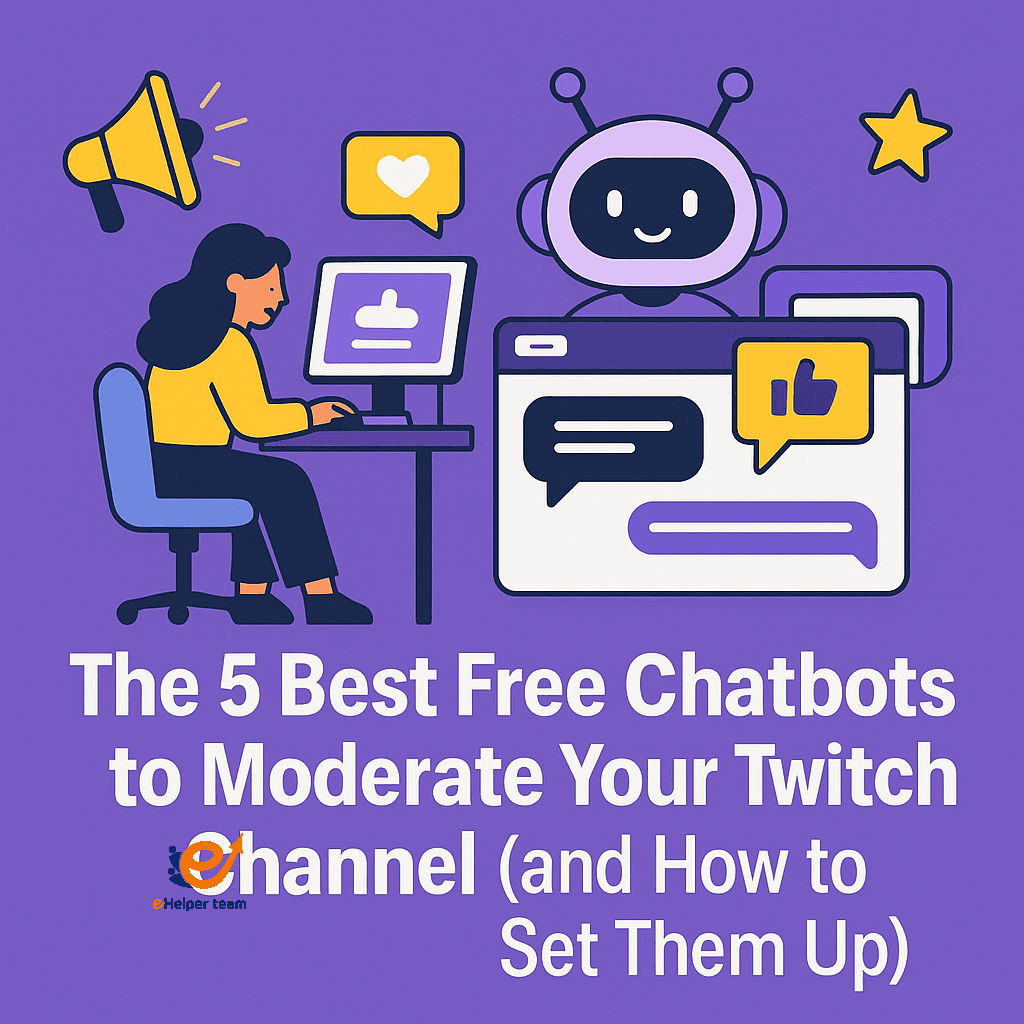
Building a Unified Presence
As your Twitch channel grows, connecting it to other platforms is a natural next step. Bots like Botisimo help unify chat across platforms, while StreamElements supports Discord integration for deeper community engagement.
If you’re looking to explore alternative tools to automate and expand beyond Twitch, this guide on AI tools better than ChatGPT explores options that can complement your content creation and audience management strategies.
You may also benefit from exploring search engine alternatives that leverage bots and AI for more dynamic discovery—giving you an edge when optimizing content reach.
Common Mistakes to Avoid
Even advanced streamers can misconfigure bots. Avoid these errors:
Using multiple bots with overlapping functions
Ignoring viewer feedback about bot behavior
Overusing timed messages that spam the chat
Leaving default commands unchanged
Remember, bots should enhance—not overwhelm—the experience.
Frequently Asked Questions
1.Which chatbot is best for Twitch moderation?
Nightbot and StreamElements are consistently recommended due to ease of use and power features.
2.Can I use two or more chatbots at once?
Yes, but you should ensure their command triggers and functions don’t conflict.
3.Do I need OBS to use a chatbot?
No. Most bots run independently of streaming software but may offer overlays and integrations if needed.
4.Are free chatbots secure?
All bots listed here use OAuth and Twitch’s official APIs, making them safe when configured properly.
5.Do bots help increase viewer engagement?
Yes. Bots post reminders, allow viewer participation, and run loyalty programs—all of which support retention.
Conclusion
The 5 Best Free Chatbots to Moderate Your Twitch Channel (and How to Set Them Up) offer a gateway to a smoother, more engaging, and more professional streaming experience. Whether you need basic moderation, full-featured overlays, or cross-platform control, there’s a free solution tailored to your style and audience.
Especially for streamers over 35 looking for efficient tools without a steep learning curve, chatbots deliver exactly that. Choose the one that fits your goals, spend time setting it up properly, and let it enhance both your workflow and your community.





