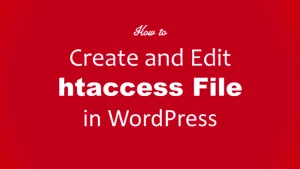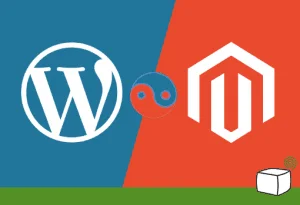WordPress Tutorials
Summar
I write in the field of health 5 years ago although I have concerns in other areas such as technology and electronic marketing and also finances but I preferred the field of health because it gives the necessary expertise to take care of our bodies and how to deal with the different diseases spread, aware that health is the most important thing that man owns so We should have taken good care of it.
and it is also considered to be a technologically advanced field that always helps me learn more about the world of technology and the world of communication and the new mobile phone market, so I found it wonderful to share with others what I have to know.
As well as electronic marketing which is one of the most important uses that depend on the Internet and social networks and what applications to help you to reach what you want to market and to the target audience you want