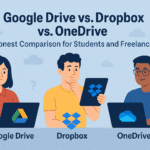How to Disable Windows Visual Effects for Maximum Speed and Performance
To instantly speed up your Windows PC, one of the most effective changes you can make is to disable Windows visual effects. These include animations, transparent windows, fading menus, and more, While they give the interface a modern feel, they also consume valuable system resources—especially on older or budget devices. For many users, these effects do more harm than good, slowing down menu responsiveness, draining battery life, and making multitasking sluggish.
If you’ve ever noticed a delay when opening windows or switching between programs, visual effects could be to blame, By disabling them, you can dramatically improve PC responsiveness and make your user interface feel faster and more responsive. This isn’t just for low-end PCs—even high-powered laptops benefit by becoming more efficient and responsive.
Windows makes it easy to customize or turn off animations Windows through Accessibility settings or the Control Panel, letting you prioritize function over flair. In this guide, you’ll get a complete walkthrough on how to disable visual effects, which ones actually impact speed, and how to test your results, You’ll also discover bonus tips to keep your PC running smoothly,If you’re using truly outdated hardware, this guide on Linux operating systems for old laptops may offer a permanent solution beyond just tweaking Windows settings.

Understanding What Windows Visual Effects Do
Windows comes with several user interface enhancements designed to make everything feel polished, These effects are mainly:
Window animations when maximizing or minimizing
Aero transparency on menus and taskbars
Shadows under windows and text
Smooth scrolling and transition effects
Even though they look subtle, these effects consume CPU and GPU resources every time you interact with your device. Over time, particularly on lower-spec or aging computers, this consumption leads to sluggish performance and longer wait times between actions.
All of these options reside under the “Performance Options” menu, within the Visual Effects tab. You can choose from pre‑sets like adjust for best performance, or dive into Custom settings to select exactly what should stay on or off.
Why Disabling Visual Effects Actually Makes a Difference
Disabling unnecessary effects can significantly reduce system load, especially in these circumstances:
Laptops with limited RAM or older hardware
PCs still operating with HDDs instead of SSDs
Devices struggling under multitasking load
Shared systems where performance takes priority
When you disable Windows visual effects, you free up precious CPU cycles and memory—leading to smoother window transitions, faster app launches, and improved multitasking. The result is a noticeably faster UI and a system that just feels more alive, without unnecessary drain on your machine.
Many users report that removing animated effects alone can speed up UI noticeably, making everyday tasks feel faster and more fluid.
How to Disable Visual Effects in Windows
Here’s a step-by-step guide:
Open the Start menu and type “Adjust the appearance and performance of Windows”
Click the top result to open Performance Options
Go to the Visual Effects tab
Choose one of the following:
Let Windows choose what’s best – balanced default
Adjust for best appearance – flashy, but resource-heavy
Adjust for best performance – strips all effects for maximum speed
Custom – choose only what you want
Click Apply and OK
Select “Adjust for best performance” to instantly disable effects, or pick a Custom setup that preserves readability and usability.
What Adjust for Best Performance Actually Does
When you select this setting, Windows will turn off:
All window animations
Shadows and fade‑in/out effects
Aero transparency
Thumbnail previews in folders
The interface may appear plainer, but it becomes significantly more streamlined. Many users describe an immediate improvement in system speed—and it’s a painless trade that’s fully reversible.
Manually Fine‑Tuning for Balance
To keep some visual polish while improving speed, use the Custom option:
Disable:
Animate windows when minimizing/maximizing
Fade or slide menus into view
Show shadows under windows
Keep:
Smooth edges of screen fonts
Show window contents while dragging
Thumbnail previews if you rely on them
This approach provides a smoother experience without sacrificing all aesthetic detail—you still get legible, accessible UI with better responsiveness.
Which Effects Actually Slow You Down?
| Visual Effect | Performance Cost | Recommendation |
|---|---|---|
| Animate windows | High | Disable |
| Transparency (Aero Glass) | Medium | Disable |
| Font smoothing | Low | Keep |
| Shadows under windows | Medium | Disable |
| Menu sliding/fading | High | Disable |
Start with animations; disabling them provides the greatest immediate boost.
Alternative: Turn Off Animations via Accessibility
For a simpler method, go to:
Settings → Accessibility → Visual Effects
From there, toggle off:
Animation effects
Transparency effects
This is the easiest way to disable Windows visual effects without diving into Control Panel menus.
Real Performance Gains
When you remove visual effects, you’ll likely find:
Faster app switching
Reduced delay when opening windows
Less lag when dragging or minimizing
A cooler, quieter device thanks to lower CPU/GPU usage
Use Task Manager or Resource Monitor to check metrics before and after disabling effects. For deeper insights, read about Windows performance tuning.
Go Beyond: Lightweight OS Alternatives
If Windows still feels sluggish, consider a lightweight Linux distro:
- Lubuntu, Puppy Linux, Linux Lite.
- These systems boot faster and use fewer resources.
- Ideal for older hardware or drives struggling with modern software.
- Find the best distro for your needs in this detailed performance testing guide.
Keeping Your PC Fast Long‑Term
Don’t stop at visuals—maintain your system with:
Regular fan cleaning
Limiting background processes
Updating drivers and uninstalling junk
Disabling startup programs via Task Manager
Need help cleaning your hardware? This guide on cleaning your laptop fan without opening it has you covered.

FAQs About Disabling Windows Visual Effects
Q1: Is it safe to disable all visual effects?
Yes. These are purely cosmetic; your system remains fully functional.
Q2: Can I revert the changes?
Absolutely. Just return to Performance Options and re-enable effects.
Q3: Will this boost gaming?
Not directly—but freeing up system resources can improve in-game performance.
Q4: Should I disable effects on a new PC?
Yes, if you prefer faster task switching over flashy UI.
Q5: Do I need third‑party tools?
No. Everything is built into Windows.
Conclusion
By taking the time to disable Windows visual effects, you can give your PC a major responsiveness boost—without spending a dime or sacrificing functionality. Whether it’s a struggling old laptop or a high-end desktop, these tweaks make your system feel snappier and more efficient.
Start with disabling animations and shadows, monitor performance, and expand from there. Maintain system health through regular cleaning and optimizations. With these changes, your PC will reflect your speed, power, and focus—just as it should.
Read also:The Best Lightweight Software for Old PCs: 15 Free Apps That Boost Speed