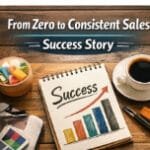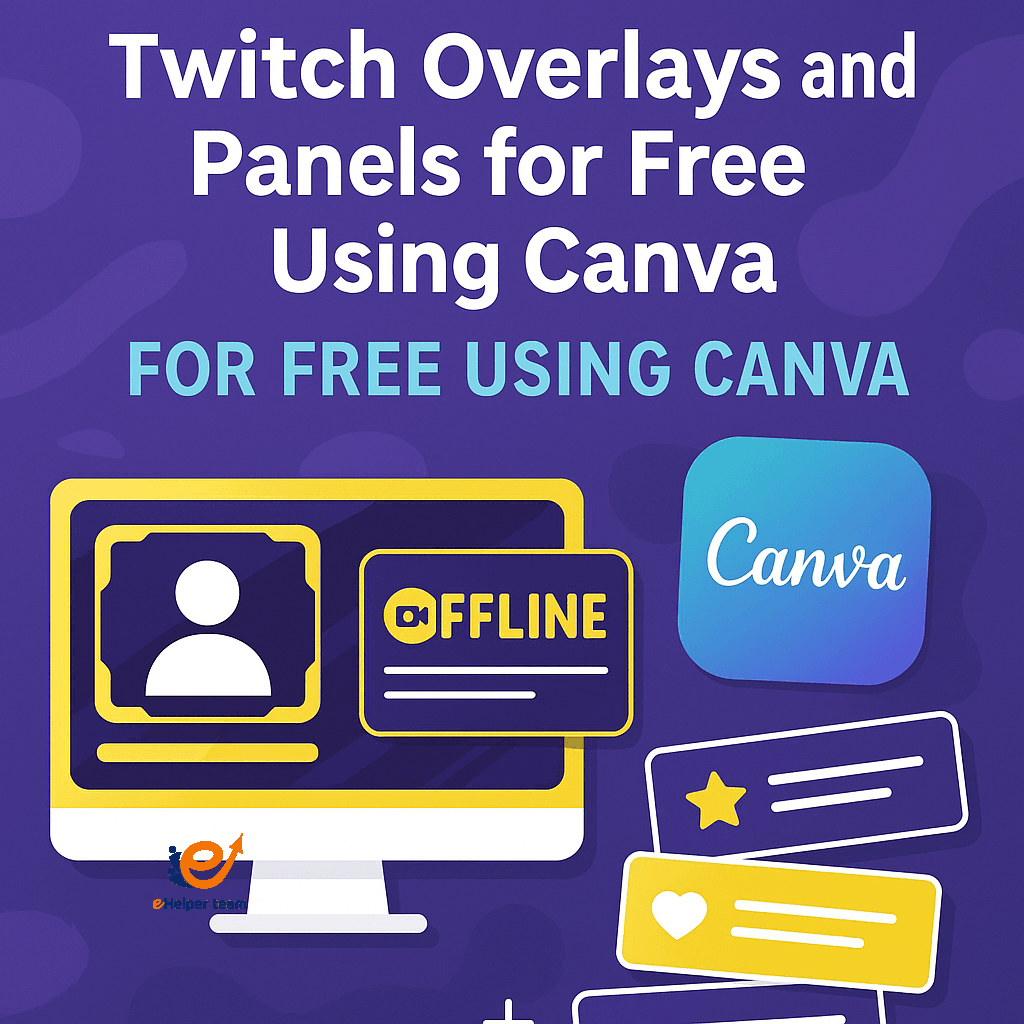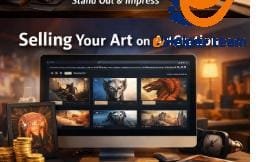Free Twitch Overlays Canva Guide for Streamers and Creators
Free Twitch overlays Canva tools have become a game changer for streamers looking to brand their channels professionally without breaking the bank. In today’s digital content world, a viewer’s first impression of your Twitch channel comes not just from your gameplay, but from your visuals—overlays, panels, and banners.
Your Twitch stream design reflects your personality and brand. From dynamic panels that guide viewers, to overlays that decorate your webcam, chat, and gameplay frames, every piece contributes to your unique streaming identity.
Creating a cohesive look doesn’t have to cost a fortune. With free tools like Canva, anyone can design overlays and panels with ease—even using older devices. Here’s how to repurpose your old laptop for design work, saving both time and money while achieving great results.
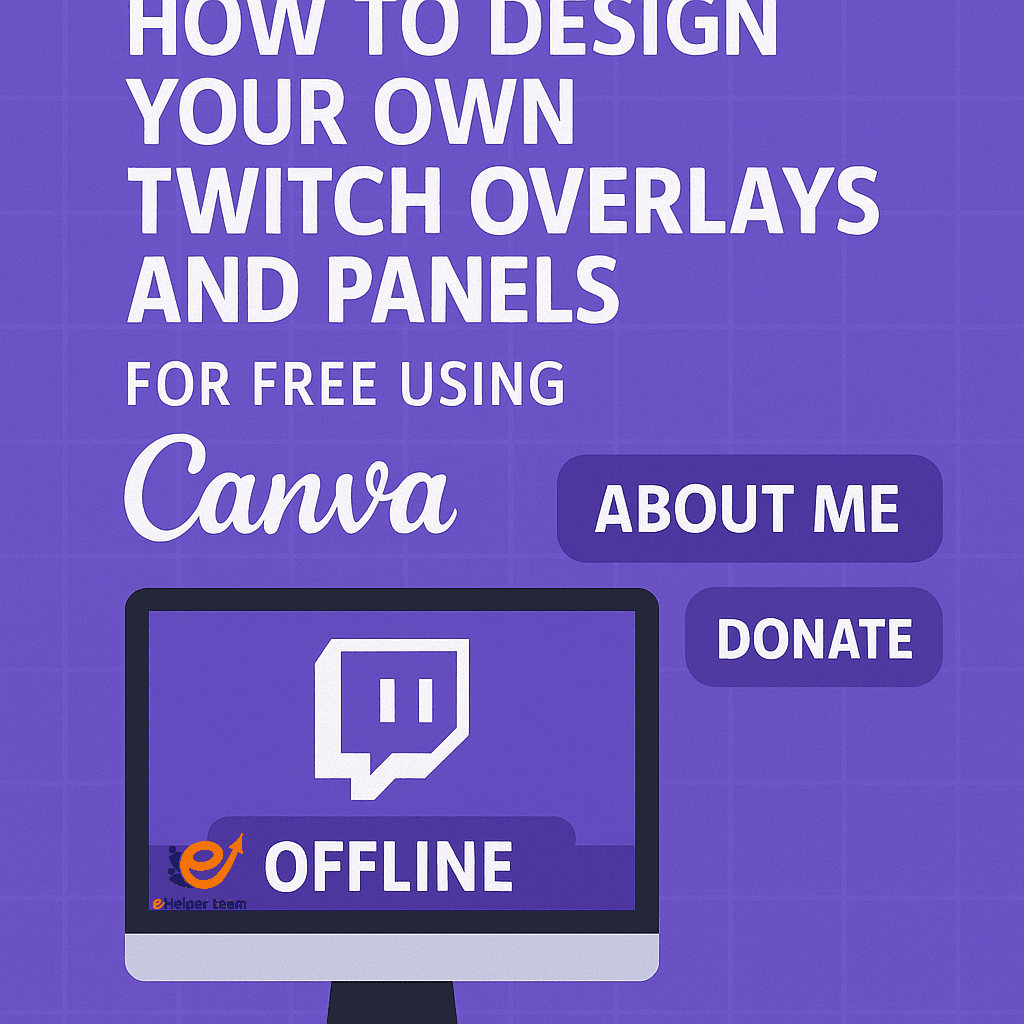
What Are Twitch Overlays and Panels?
Twitch overlays are graphic elements that sit on top of your video feed, enhancing its appearance. They can include webcam borders, chat boxes, alert spaces, and stream labels. Panels, on the other hand, are displayed below your stream, offering sections for information like “About Me,” social links, donation buttons, and schedules.
Why Your Stream Design Matters
A polished visual presentation builds trust and encourages new viewers to stick around. People are more likely to follow and support streamers whose channels look professional—even if they’re new. Overlays and panels give your stream identity and elevate the viewing experience.
Creating a Free Account on Canva
Signing up on Canva is free and takes just a minute. Simply register using your email or social accounts. Once you’re in, you’ll find thousands of templates—many tailored for streamers.
Interface Overview and Key Tools for Stream Design
Canva’s drag-and-drop interface is intuitive. On the left panel, you’ll find templates, text, uploads, elements, and background tools. Use the ruler and grid tools to maintain alignment—a key practice in stream graphic design.
How to Make Free Twitch Overlays on Canva
Using Pre-Made Templates for Fast Design
Search “Twitch overlay” within Canva’s template library. You’ll find a wide array of free and premium options. Start with a free one and modify it to suit your theme and color scheme.
Customizing Colors, Fonts, and Layouts
Make your overlay personal. Change the color palette to match your stream vibe, adjust fonts for readability, and resize elements so nothing covers crucial gameplay areas.
Best Practices for Layout and Positioning
Use negative space wisely. Avoid clutter. Ensure your alerts, webcam frame, and chat box don’t overlap gameplay visuals. Proper spacing leads to a more enjoyable viewing experience.
Designing Twitch Panels That Match Your Brand
What Should Go in Each Panel?
Common panel sections include:
About Me
Schedule
Rules
Donate
Social Media
Each should be visually consistent and easy to read.
Dimensions and Layout Tips
Stick to 320px width (Twitch’s standard), and around 60–100px height depending on content. Design in high resolution and keep file size small for faster loading.
Graphic Design for Streamers: Consistency and Readability
Maintain a uniform color scheme and typography across all your panels. This builds recognition and makes your stream look organized.
Adding Animated Elements Using Canva Pro (Optional Upgrade)
Creating Animated Overlays
Canva Pro offers animation tools that allow you to bring life to your overlays. Add movement to alerts, intro screens, and transitions.
Exporting GIFs and Videos
You can export in MP4 or GIF format, then integrate those files into OBS or Streamlabs to create dynamic visual experiences.
Uploading Your Designs to Twitch and OBS
Saving Your Files with Transparent Backgrounds
When exporting overlays, make sure to save them as PNG with a transparent background. This ensures your gameplay isn’t obstructed.
Integrating with OBS and Streamlabs
Simply add image sources in your streaming software, then position each overlay accordingly. OBS and Streamlabs both support layered image elements for total customization. When using free Twitch overlays Canva designs, you can create everything from webcam frames to animated alerts—even an offline banner template that aligns perfectly with your brand.
Tips for Professional Results Using Free Tools
Using Canva with Older Devices
Even if you’re not on a high-end machine, repurposing an old laptop works well for basic Canva designs.
The Impact of Monitor Size
Larger displays help you manage design layout better. A curved ultrawide monitor offers better visibility of all Canva elements at once, reducing design errors.
Common Mistakes to Avoid When Designing Twitch Graphics
Using inconsistent fonts or colors.
Overcrowding the screen with too many elements.
Not optimizing file size (leading to laggy streams).
Poor readability on small screens.

FAQ – Twitch Overlay Design and Canva
Q1: Can I use Canva for Twitch overlays for free?
Yes! Canva offers hundreds of free templates and assets that are perfect for Twitch overlays and panels.
Q2: What size should Twitch overlays be?
Standard size for full-screen overlays is 1920×1080 pixels. Panels are usually 320px wide.
Q3: How do I add overlays to my stream?
Use OBS or Streamlabs and import your PNG overlay as a new image source.
Q4: Can I animate overlays using the free version of Canva?
No, animations require Canva Pro, but you can still design static overlays professionally.
Q5: Do overlays affect stream performance?
If designed and optimized well (low file size), overlays won’t cause lag.
Before you reach this section, consider exploring whether a curved monitor enhances your design workflow—a big win for visual creators.
Conclusion
Designing free Twitch overlays with Canva is no longer reserved for professional designers or streamers with big budgets. With user-friendly tools like Canva, you can build a fully branded Twitch channel that reflects your personality and vision. Whether you’re just starting or rebranding your stream, using templates and customizing them to match your style allows you to create high-quality visuals quickly and efficiently.
Don’t wait until everything is perfect—start with simple designs and improve over time. Consistency and attention to detail will set your stream apart. Best of all, these powerful tools are available to you for free. Take the first step today and explore what free Twitch overlays Canva can do to enhance your streaming experience.